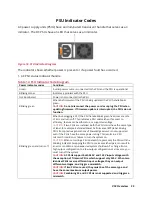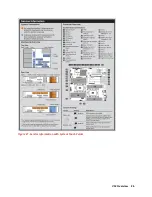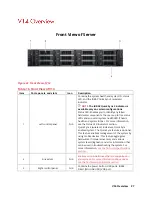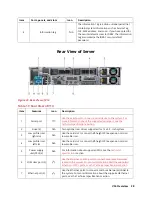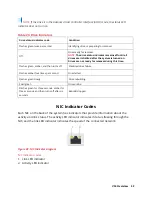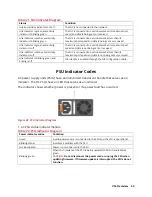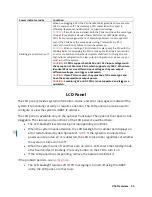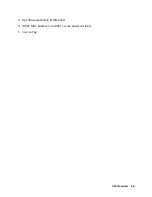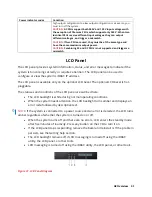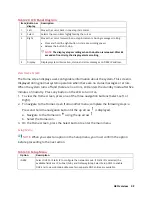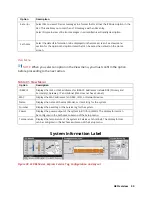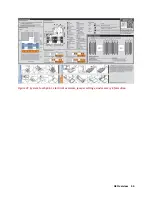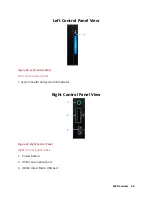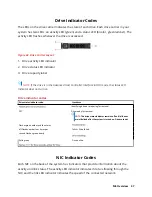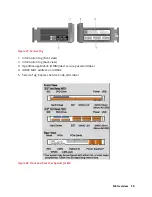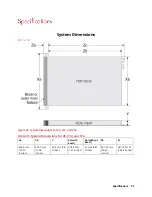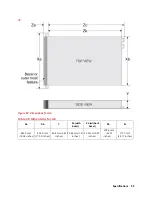A8 Overview 37
Front View of Server
Figure 32. Front View of A8
Table 24. Front View of A8
1
System Status Indicator
2
System health and system ID
3
iDRAC Quick Sync 2 wireless indicator
4
Hard drive (x8)
5
USB 3.0 connector
6
Optical drive (optional)
7
USB 2.0 connector
8
Power button/Power light
9
VGA connector
10
USB management port/iDRAC Direct
11 USB 2.0 connector
Rear View of Server
Figure 33. Rear View of A8
Summary of Contents for A8
Page 1: ...rcgs20200916 2020 2020 2020 2020 2020 2020 2020 2020 2020 ...
Page 27: ...V12 Overview 26 Figure 21 Service Information with System Touch Points ...
Page 75: ...RAID Storage 74 Select Virtual Disk Management Figure 63 PERC Adapter Server Profile View ...
Page 81: ...RAID Storage 80 Select Create Virtual Disk Figure 69 Create Virtual Disk ...
Page 82: ...RAID Storage 81 Select RAID level Figure 70 Select RAID Type ...
Page 83: ...RAID Storage 82 Select Physical Disks Figure 71 Select Physical Disks ...
Page 85: ...RAID Storage 84 Scroll up and Click Apply Changes Figure 73 Apply Changes ...
Page 86: ...RAID Storage 85 Select OK Figure 74 Confirm Completion ...
Page 89: ...RAID Storage 88 Confirm and Click Yes Figure 77 Confirm Operation ...
Page 96: ...RAID Storage 95 Verify all settings and if correct click Finish Figure 84 Complete the Wizard ...