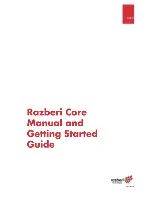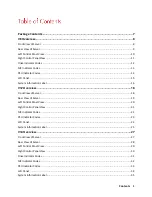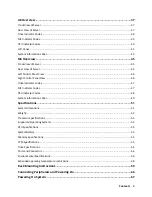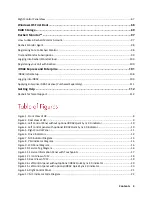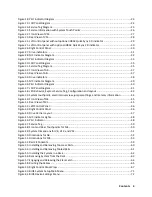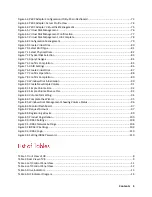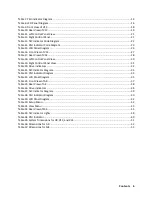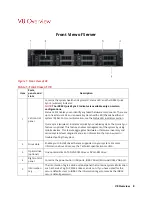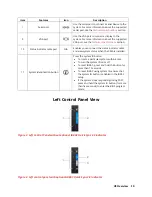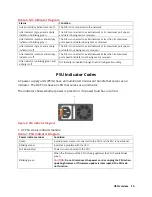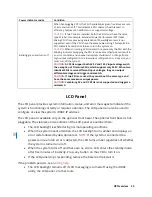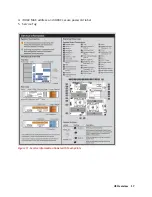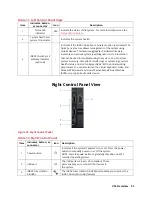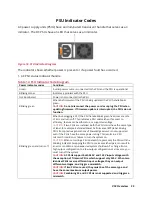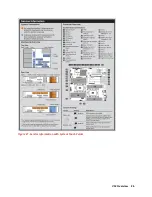V8 Overview 11
Table 3. Left Control Panel View
Item
Indicator, button, or
connector
Icon
Description
1
Status LED indicators
N/A
Indicate the status of the system. For more
information, see the
Status LED indicators on page
12 section.
2
System health and system
ID indicator
Indicates the system health.
3
iDRAC Quick Sync 2 wireless
indicator (optional)
Indicates if the iDRAC Quick Sync 2 wireless option
is activated. The Quick Sync 2 feature allows
management of the system using mobile devices.
This feature aggregates hardware/firmware
inventory and various system level diagnostic/error
information that can be used in troubleshooting
the system. You can access system inventory,
Lifecycle Controller logs or system logs, system
health status, and also configure iDRAC, BIOS, and
networking parameters. You can also launch the
Virtual Keyboard, Video, and Mouse (KVM) viewer
and virtual Kernel-based Virtual Machine (KVM), on
a supported mobile device
Right Control Panel View
Figure 5. Right Control Panel
Summary of Contents for A8
Page 1: ...rcgs20200916 2020 2020 2020 2020 2020 2020 2020 2020 2020 ...
Page 27: ...V12 Overview 26 Figure 21 Service Information with System Touch Points ...
Page 75: ...RAID Storage 74 Select Virtual Disk Management Figure 63 PERC Adapter Server Profile View ...
Page 81: ...RAID Storage 80 Select Create Virtual Disk Figure 69 Create Virtual Disk ...
Page 82: ...RAID Storage 81 Select RAID level Figure 70 Select RAID Type ...
Page 83: ...RAID Storage 82 Select Physical Disks Figure 71 Select Physical Disks ...
Page 85: ...RAID Storage 84 Scroll up and Click Apply Changes Figure 73 Apply Changes ...
Page 86: ...RAID Storage 85 Select OK Figure 74 Confirm Completion ...
Page 89: ...RAID Storage 88 Confirm and Click Yes Figure 77 Confirm Operation ...
Page 96: ...RAID Storage 95 Verify all settings and if correct click Finish Figure 84 Complete the Wizard ...