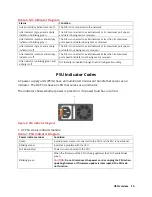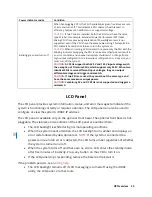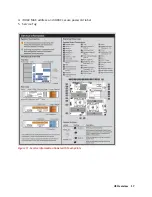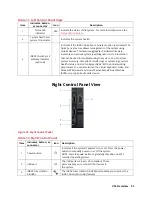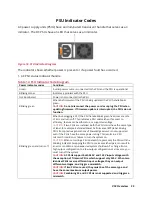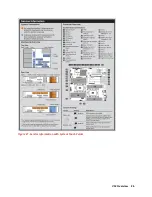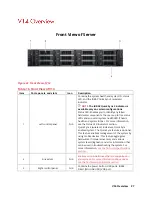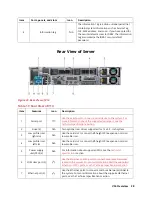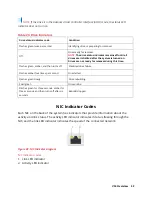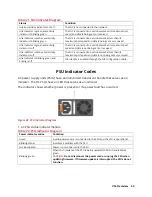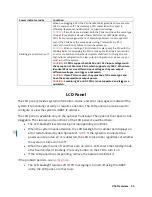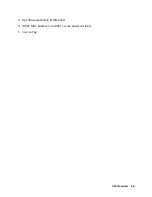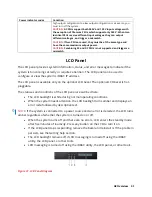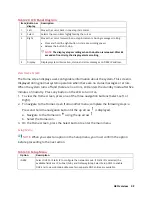V14 Overview 27
Front View of Server
Figure 22. Front View of V14
Table 16. Front View of V14
Item
Ports, panels, and slots
Icon
Description
1
Left control panel
N/A
Contains the system health and system ID, status
LED, and the iDRAC Quick Sync 2 (wireless)
indicator.
NOTE:
The iDRAC Quick Sync 2 indicator is
available only on certain configurations
Status LED: Enables you to identify any failed
hardware components. There are up to five status
LEDs and an overall system health LED (Chassis
health and system ID) bar. For more information,
see the Status LED indicators section.
Quick Sync 2 (wireless): Indicates a Quick Sync
enabled system. The Quick Sync feature is optional.
This feature enables management of the system by
using mobile devices. This feature aggregates
hardware or firmware inventory and various
system level diagnostic and error information that
can be used in troubleshooting the system. For
more information,
see the Technical specifications
section.
2
Drive slots
N/A
Enable you to install drives that are supported on
your system. For more information about drives,
see the Technical specifications section.
3
Right control panel
N/A
Contains the power button, USB ports, iDRAC
Direct (Micro-AB USB), VGA port.
Summary of Contents for A8
Page 1: ...rcgs20200916 2020 2020 2020 2020 2020 2020 2020 2020 2020 ...
Page 27: ...V12 Overview 26 Figure 21 Service Information with System Touch Points ...
Page 75: ...RAID Storage 74 Select Virtual Disk Management Figure 63 PERC Adapter Server Profile View ...
Page 81: ...RAID Storage 80 Select Create Virtual Disk Figure 69 Create Virtual Disk ...
Page 82: ...RAID Storage 81 Select RAID level Figure 70 Select RAID Type ...
Page 83: ...RAID Storage 82 Select Physical Disks Figure 71 Select Physical Disks ...
Page 85: ...RAID Storage 84 Scroll up and Click Apply Changes Figure 73 Apply Changes ...
Page 86: ...RAID Storage 85 Select OK Figure 74 Confirm Completion ...
Page 89: ...RAID Storage 88 Confirm and Click Yes Figure 77 Confirm Operation ...
Page 96: ...RAID Storage 95 Verify all settings and if correct click Finish Figure 84 Complete the Wizard ...