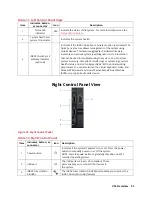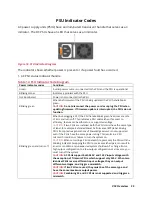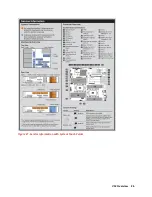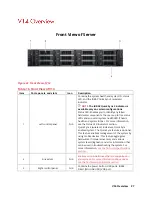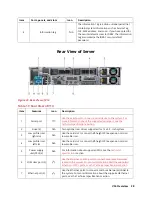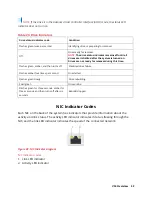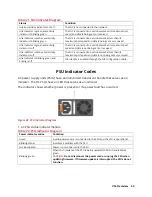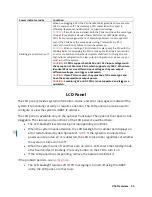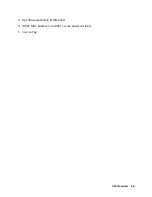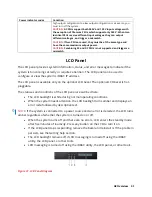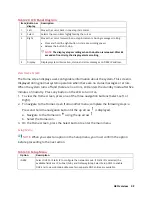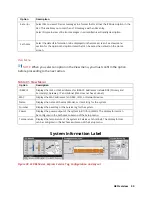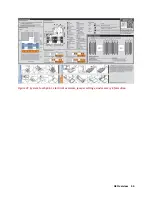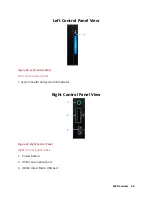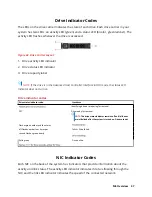V14 Overview 32
NOTE:
If the drive is in the Advanced Host Controller Interface (AHCI) mode, the status LED
indicator does not turn on.
Table 20. Drive Indicators
Drive status indicator code
Condition
Flashes green twice per second
Identifying drive or preparing for removal.
Off
Drive ready for removal.
NOTE:
The drive status indicator remains off until all
drives are initialized after the system is turned on.
Drives are not ready for removal during this time.
Flashes green, amber, and then turns off
Predicted drive failure.
Flashes amber four times per second
Drive failed.
Flashes green slowly
Drive rebuilding.
Solid green
Drive online.
Flashes green for three seconds, amber for
three seconds, and then turns off after six
seconds
Rebuild stopped.
NIC Indicator Codes
Each NIC on the back of the system has indicators that provide information about the
activity and link status. The activity LED indicator indicates if data is flowing through the
NIC, and the link LED indicator indicates the speed of the connected network.
Figure 28. NIC Indicator Diagram
NIC indicator codes
1.
Link LED indicator
2.
Activity LED indicator
Summary of Contents for A8
Page 1: ...rcgs20200916 2020 2020 2020 2020 2020 2020 2020 2020 2020 ...
Page 27: ...V12 Overview 26 Figure 21 Service Information with System Touch Points ...
Page 75: ...RAID Storage 74 Select Virtual Disk Management Figure 63 PERC Adapter Server Profile View ...
Page 81: ...RAID Storage 80 Select Create Virtual Disk Figure 69 Create Virtual Disk ...
Page 82: ...RAID Storage 81 Select RAID level Figure 70 Select RAID Type ...
Page 83: ...RAID Storage 82 Select Physical Disks Figure 71 Select Physical Disks ...
Page 85: ...RAID Storage 84 Scroll up and Click Apply Changes Figure 73 Apply Changes ...
Page 86: ...RAID Storage 85 Select OK Figure 74 Confirm Completion ...
Page 89: ...RAID Storage 88 Confirm and Click Yes Figure 77 Confirm Operation ...
Page 96: ...RAID Storage 95 Verify all settings and if correct click Finish Figure 84 Complete the Wizard ...