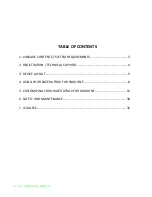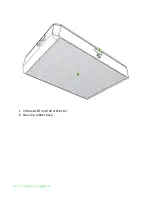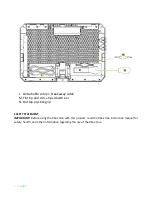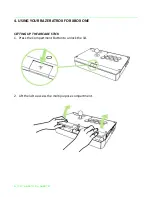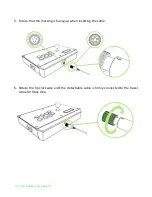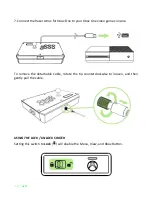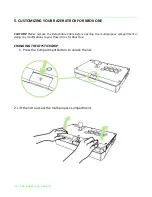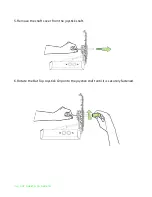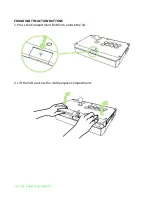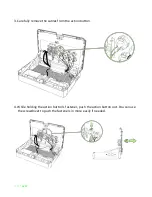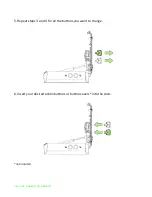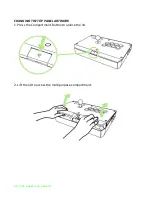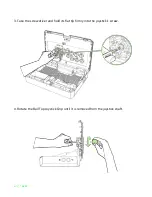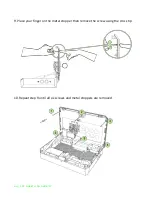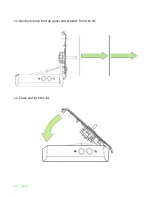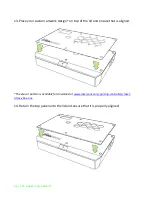11 | razer™
7. Connect the Razer Atrox for Xbox One to your Xbox One video game console.
To remove the detachable cable, rotate the tip counterclockwise to loosen, and then
gently pull the cable.
USING THE LOCK / UNLOCK SWITCH
Setting this switch to
Lock
( ) will disable the Menu, View, and Xbox Button.