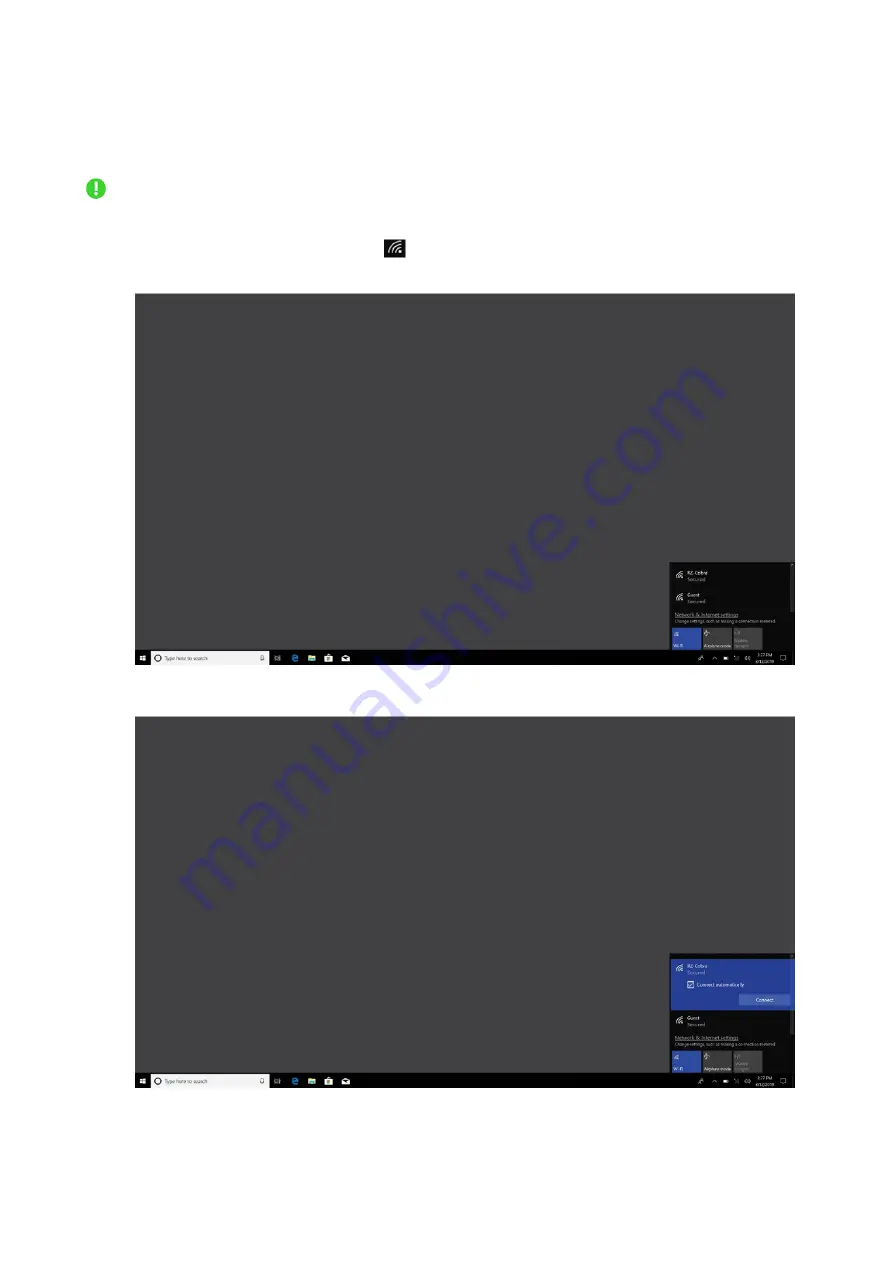
F O R G A MER S. B Y G AM E R S .
™
2
CONNECTING TO THE INTERNET
Disclaimer: The screens shown are subject to change based on the current version of
your Operating System.
1. Click the wireless network icon (
) to bring up the Wireless network list. The system
will automatically search for wireless networks in range.
2. Click the network you wish to connect to and click
Connect
.



































