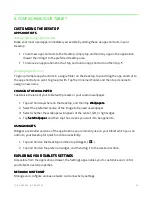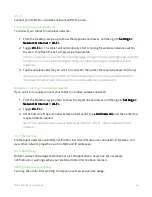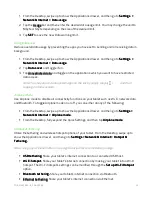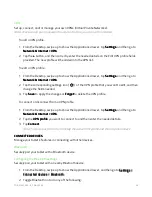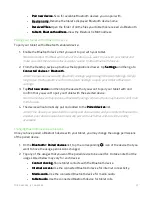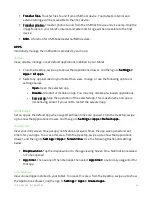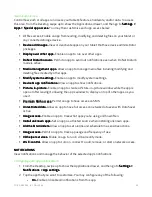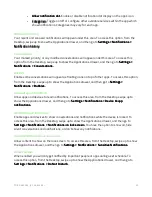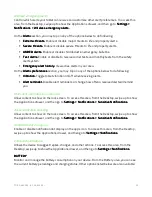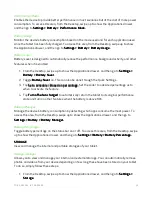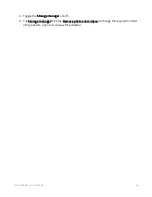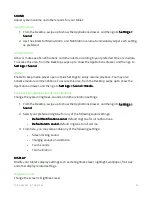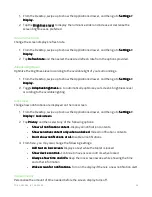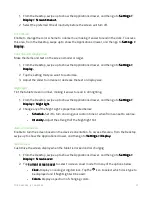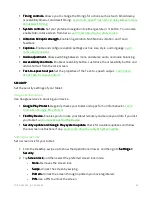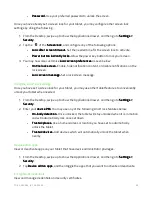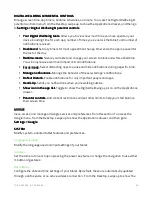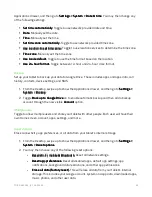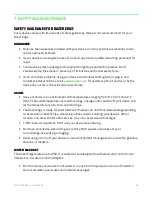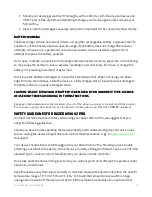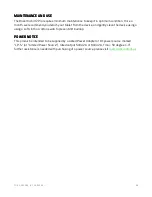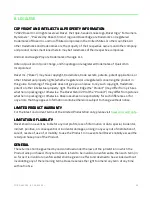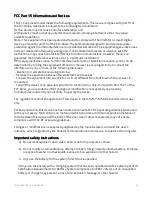F O R G A M E R S . B Y G A M E R S .
™
26
1.
From the Desktop, swipe up to show the Applications drawer, and then go to Settings >
Settings >
Settings >
Settings >
Display.
Display.
Display.
Display.
2.
Tap the Brightness level
Brightness level
Brightness level
Brightness level to display the luminance slider and increase or decrease the
screen brightness as preferred.
Screen refresh rate
Change the screen display’s refresh rate.
1.
From the Desktop, swipe up to show the Applications drawer, and then go to Settings >
Settings >
Settings >
Settings >
Display
Display
Display
Display.
2.
Tap Refresh rate
Refresh rate
Refresh rate
Refresh rate and then select the desired refresh rate from the options provided.
Adaptive brightness
Optimize the brightness level according to the available light of your surroundings.
1.
From the Desktop, swipe up to show the Applications drawer, and then go to Settings >
Settings >
Settings >
Settings >
Display.
Display.
Display.
Display.
2.
Toggle Adaptive brightness
Adaptive brightness
Adaptive brightness
Adaptive brightness on to automatically optimize your screen’s brightness level
according to the available lighting.
Lock screen
Change how notifications are displayed on the lock screen.
1.
From the Desktop, swipe up to show the Applications drawer, and then go to Settings >
Settings >
Settings >
Settings >
Display
Display
Display
Display >
>
>
> Lock screen
Lock screen
Lock screen
Lock screen....
2.
Tap Privacy
Privacy
Privacy
Privacy and then select any of the following options:
•
Show all notification content.
Show all notification content.
Show all notification content.
Show all notification content. Display all notification contents.
•
Show sensitive content only when unlocked
Show sensitive content only when unlocked
Show sensitive content only when unlocked
Show sensitive content only when unlocked. . . . Hide all notification contents.
•
Don’t show notifications at all.
Don’t show notifications at all.
Don’t show notifications at all.
Don’t show notifications at all. Disable all notifications.
3.
From here, you may also change the following settings:
•
Add text on lock screen
Add text on lock screen
Add text on lock screen
Add text on lock screen. . . . Displays a text while the tablet is locked
•
Show
Show
Show
Show device controls
device controls
device controls
device controls. . . . Continue to have access controls when locked
•
Always show time and info
Always show time and info
Always show time and info
Always show time and info. . . . Keep the lock screen awake while showing the time
and other information
•
Wake screen for notifications
Wake screen for notifications
Wake screen for notifications
Wake screen for notifications. . . . Turn on the display if there is a new notification alert
Screen timeout
Personalize the amount of time needed before the screen display turns off.
Summary of Contents for EDGE 5G BUNDLE
Page 1: ...RAZER EDGE 5G BUNDLE MASTER GUIDE...
Page 4: ...FOR GAMERS BY GAMERS 3 1 WHAT S INSIDE Razer Edge...
Page 6: ...FOR GAMERS BY GAMERS 5 2 LET S GET YOU COVERED Your product s serial number can be found here...
Page 44: ...FOR GAMERS BY GAMERS 43...
Page 45: ...FOR GAMERS BY GAMERS 44...
Page 46: ...FOR GAMERS BY GAMERS 45...