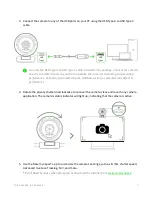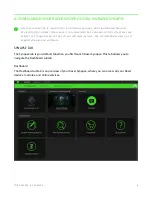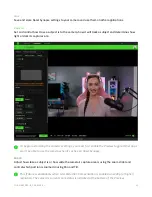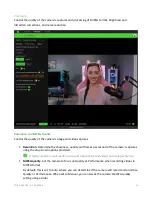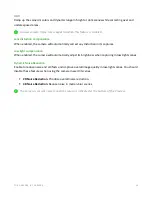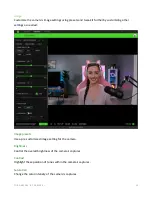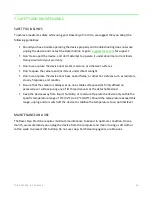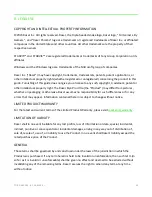FO R G A M E R S. B Y G A M E R S .
™
20
8. LEGALESE
COPYRIGHT AND INTELLECTUAL PROPERTY INFORMATION
©2023 Razer Inc. All rights reserved. Razer, the triple-headed snake logo, Razer logo, "For Gamers. By
Gamers.", and "Razer Chroma" logo are trademarks or registered trademarks of Razer Inc. or affiliated
companies in the United States and other countries. All other trademarks are the property of their
respective owners.
STARVIS
™
and STARVIS
™
2 are registered trademarks or trademarks of Sony Group Corporation or its
affiliates.
Windows and the Windows logo are trademarks of the Microsoft group of companies.
Razer Inc. ("Razer") may have copyright, trademarks, trade secrets, patents, patent applications, or
other intellectual property rights (whether registered or unregistered) concerning the product in this
guide. Furnishing of this guide does not give you a license to any such copyright, trademark, patent or
other intellectual property right. The Razer Kiyo Pro Ultra (the "Product") may differ from pictures,
whether on packaging or otherwise. Razer assumes no responsibility for such differences or for any
errors that may appear. Information contained herein is subject to change without notice.
LIMITED PRODUCT WARRANTY
For the latest and current terms of the Limited Product Warranty, please visit
LIMITATION OF LIABILITY
Razer shall in no event be liable for any lost profits, loss of information or data, special, incidental,
indirect, punitive or consequential or incidental damages, arising in any way out of distribution of,
sale of, resale of, use of, or inability to use the Product. In no event shall Razer's liability exceed the
retail purchase price of the Product.
GENERAL
These terms shall be governed by and construed under the laws of the jurisdiction in which the
Product was purchased. If any term herein is held to be invalid or unenforceable, then such term (in
so far as it is invalid or unenforceable) shall be given no effect and deemed to be excluded without
invalidating any of the remaining terms. Razer reserves the right to amend any term at any time
without notice.