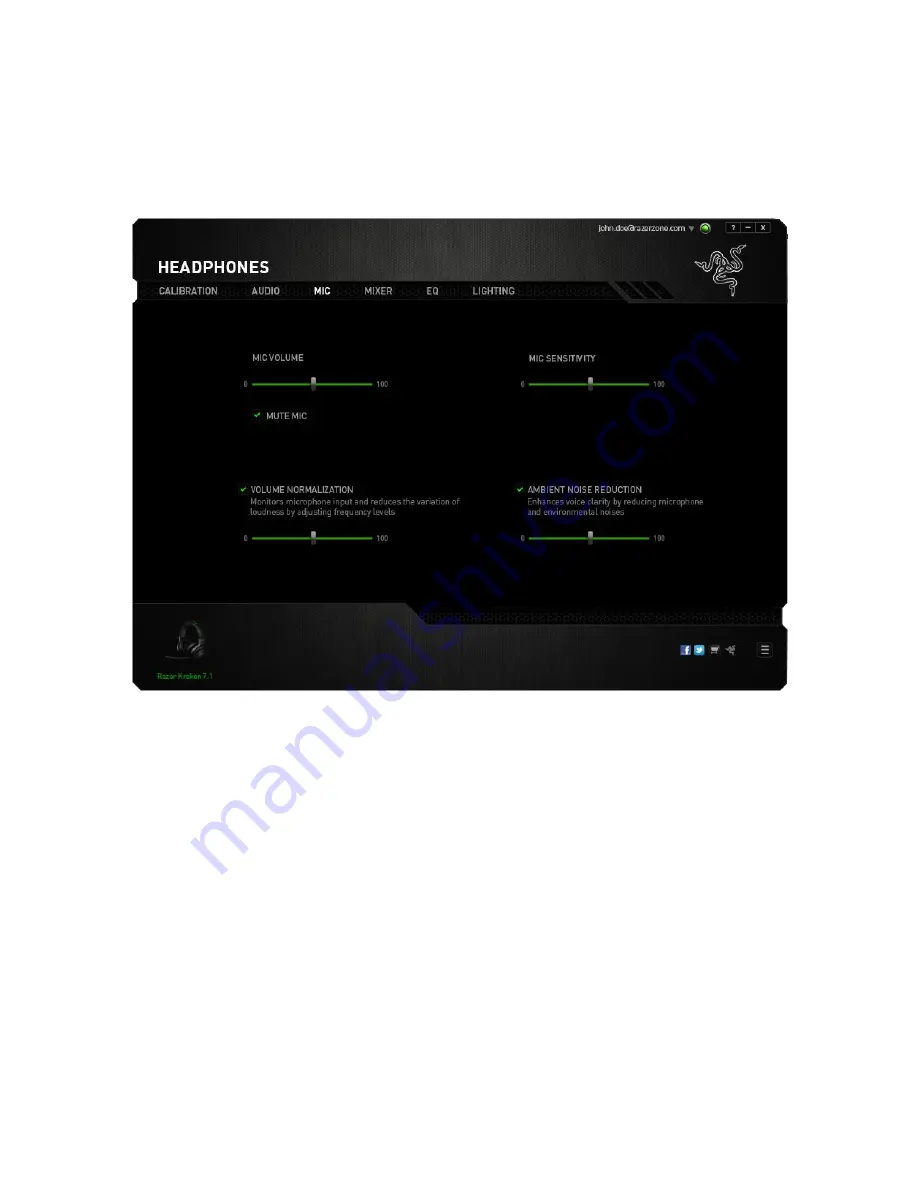
14 | For gamers by gamers™
MIC TAB
The Mic Tab lets you control various options related to how your headset handles voice
input via its microphone.
Using the various sliders and options you can:
Adjust the microphone input volume. You can also choose to mute your
microphone.
Adjust volume normalization level for microphone input
Adjust the microphone’s sensitivity so it cuts out background noises and only
picks up your voice.
Enhance the clarity of microphone input by reducing ambient noise. Use the
slider to determine the level of noise reduction desired.







































