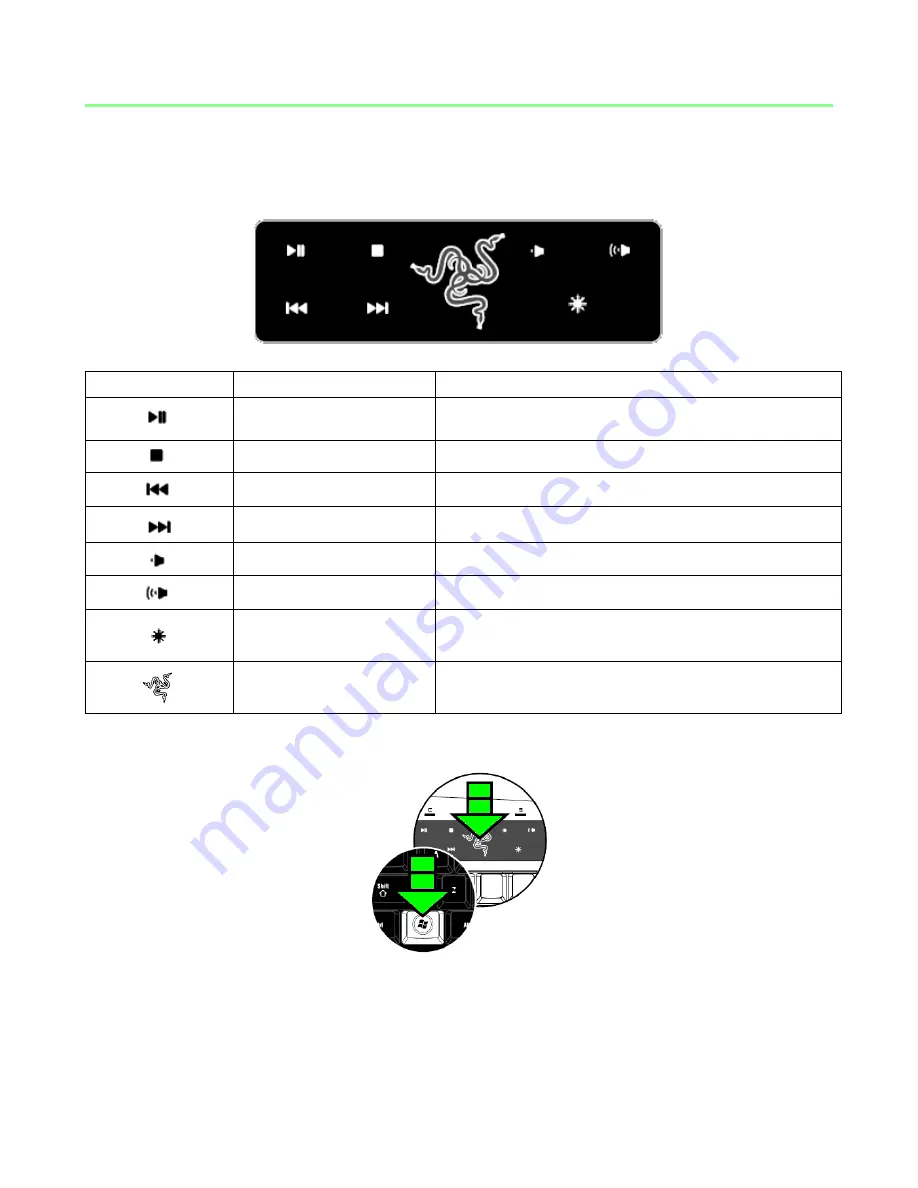
6
| For gamers by gamers™
5. USING YOUR RAZER LYCOSA
MEDIA KEYS
Media Key
Function
Description
Play / Pause
Plays / pauses media files
Stop
Stops media files
Previous Track
Returns to previous track
Next Track
Skips current track
Volume Down
Reduces volume
Volume Up
Increases volume
Lighting
Toggles between 3 lighting modes: ON, OFF,
and WASD Cluster
Switch Profile
Press with F1-F10 to switch profiles in
Synapse 2.0
SETTING GAMING MODE
Gaming mode prevents accidental activation of the Windows Start function by disabling the Windows
buttons. You can toggle the Gaming Mode ON/OFF by pressing the “Razer Logo” button together with
one of the Windows buttons. When this key combination is pressed, both Windows buttons are
disabled. To reactivate the Windows buttons, press the “Razer Logo” button together with one of the
Windows buttons again.







































