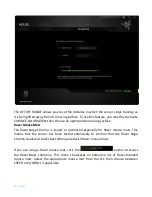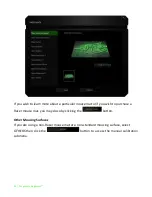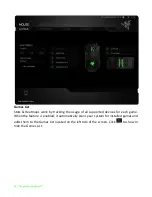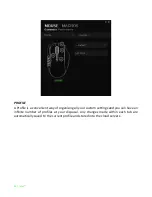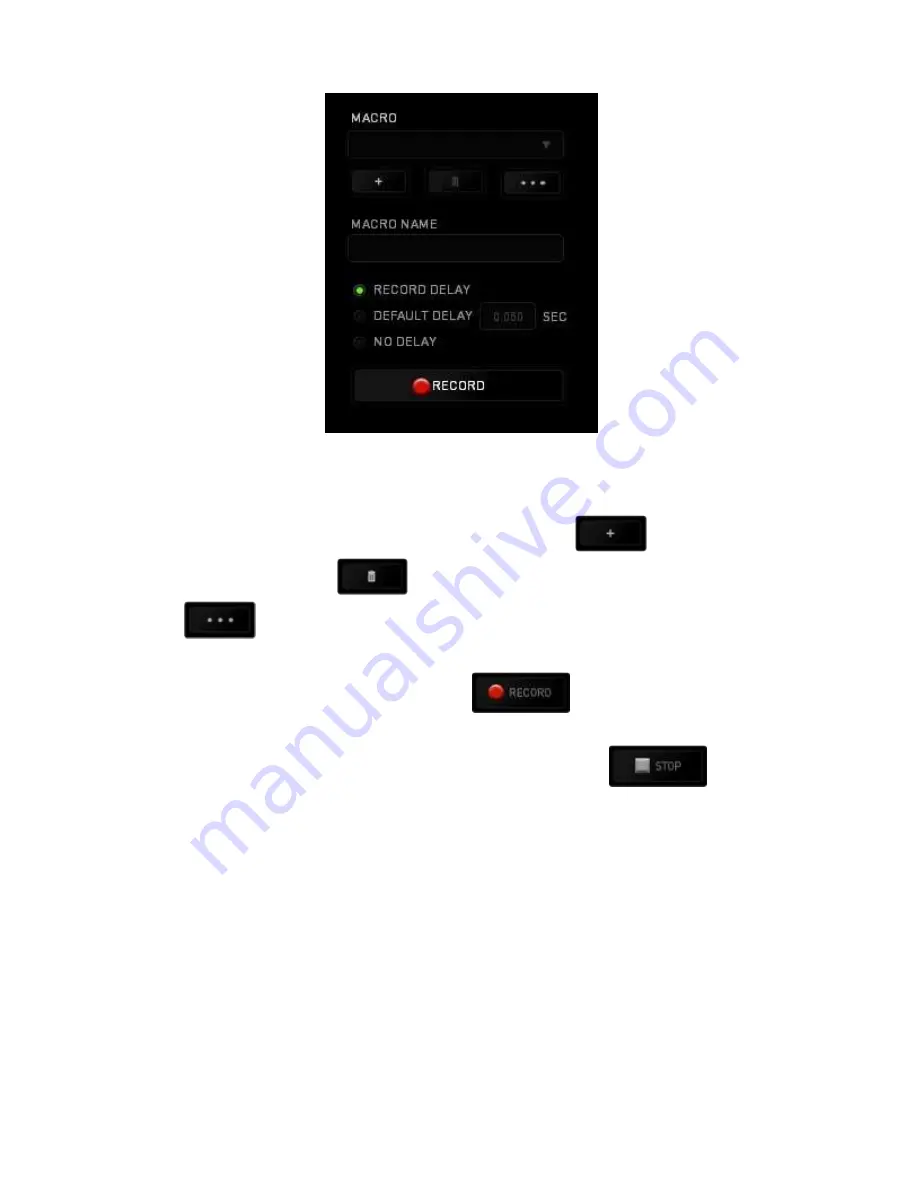
26 | For gamers by gamers™
The Macro section works similarly to Profile wherein you can rename a macro by typing
on the field below
MACRO NAME
. There are also other options available in the macro
section such as creating a new macro by clicking the
button, deleting the
current macro by clicking the
button or duplicating the current macro by
clicking the
button.
To create a macro command, simply click the
button and all your keystrokes
and button presses will automatically register on the macro screen
.
When
you are done recording your macro commands, click on the
button to end
the session.
The Macro section allows you to input the delay in-between commands. In
RECORD
DELAY
the delay in-between commands are registered as how it is entered. The
DEFAULT
DELAY
uses a predefined time (expressed in seconds) as the delay. And
NO DELAY
omits
all the pauses in-between keystrokes and button presses.