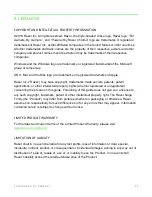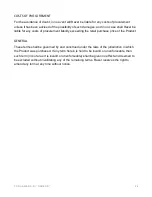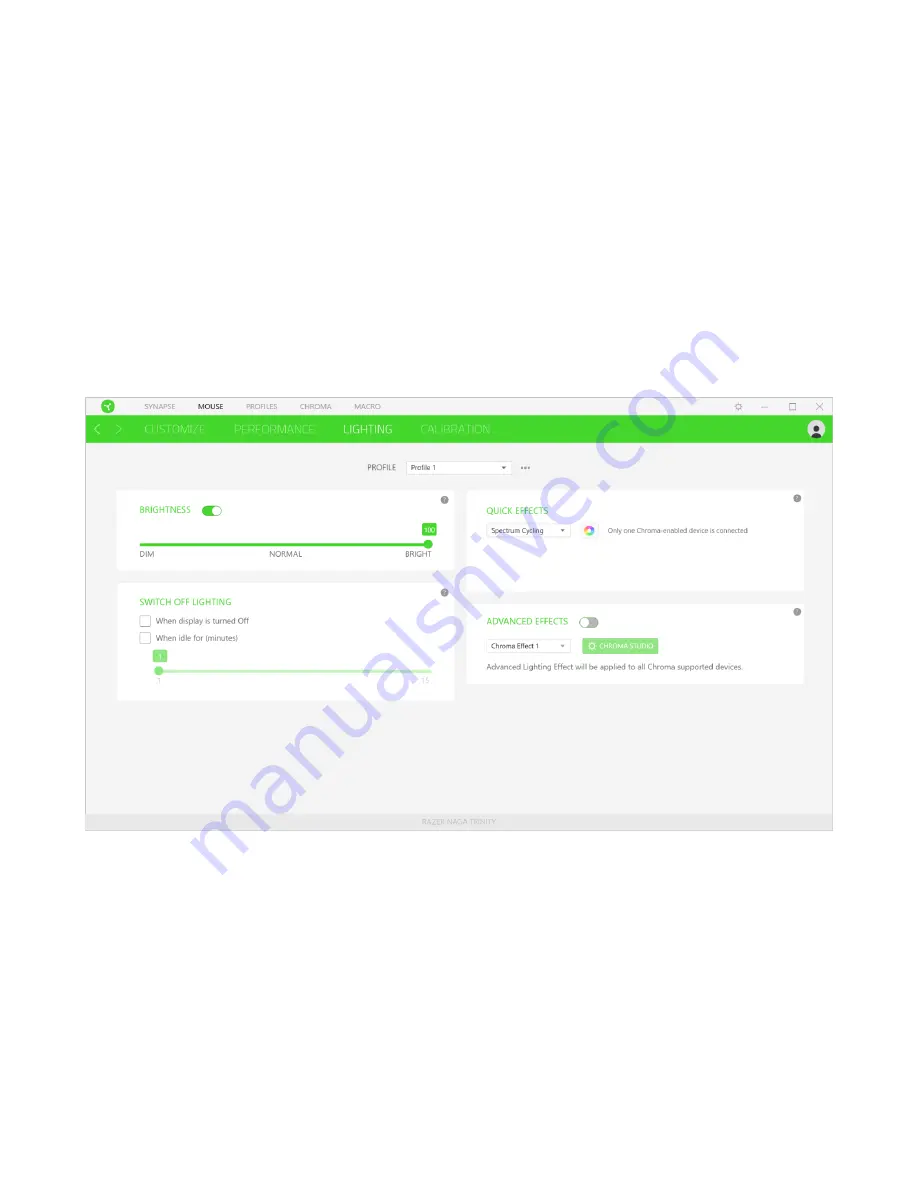
F O R G A M E R S . B Y G A M E R S .
™
12
Polling Rate
The higher the polling rate, the more often the computer receives information about the status
of your mouse, thus increasing the mouse pointer’s reaction time. You can switch between
125Hz (8ms), 500Hz (2ms) and 1000Hz (1ms) by selecting your desired polling rate on the
dropdown menu.
Mouse Properties
From here, you can access the Windows Mouse Properties where you modify operating
system settings that can directly affect your Razer Naga Trinity.
Lighting
The Lighting subtab enables you to modify your Razer device’s light settings.
Brightness
You can turn off your Razer device’s lighting by toggling the Brightness option or
increase/decrease the luminance using the slider.
Switch Off Lighting
This is a power saving tool which allows you to disable your device’s lighting in response to
your system’s display turning off and/or automatically power down when your Razer Naga
Trinity has been idle for a set amount of time.
Summary of Contents for Naga Trinity
Page 1: ...RAZER NAGA TRINITY MASTER GUIDE...
Page 16: ...FOR GAMERS BY GAMERS 9...