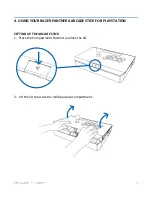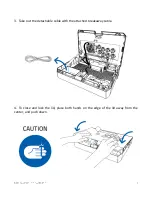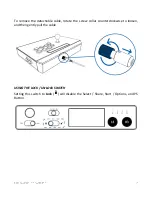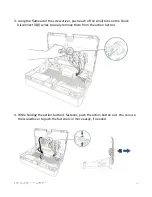Reviews:
No comments
Related manuals for PANTHERA

360
Brand: XBOX Pages: 2

IDROMAT 5
Brand: Calpeda Pages: 4

PAR+ES
Brand: Rain Bird Pages: 24

ESP-LXIVM Series
Brand: Rain Bird Pages: 16

3372
Brand: Samson Pages: 8

VDPLC010
Brand: HQ Power Pages: 23

DZNT-104T
Brand: Delta Pages: 16

CL12/2410LI-A
Brand: Nanjing Putian Datang Information Electronics Co., Ltd. Pages: 2

Terranova 960
Brand: DUNIWAY Stockroom Pages: 30

RAYTHERM 624
Brand: Raypak Pages: 2

MIC 1161
Brand: Partlow Pages: 49

TLB 55
Brand: Ascon tecnologic Pages: 11

THC3T-02
Brand: ROBOT3T Pages: 21

Dante 792
Brand: StudioComm Pages: 61

SUNSAVER SS-10-12V
Brand: Morningstar Pages: 26

NovaPro UHD
Brand: NovaStar Pages: 11

PR5200 Series
Brand: Powtran Pages: 36

NTT-2000
Brand: Yatai Pages: 2