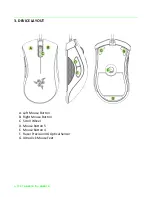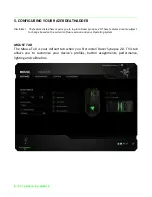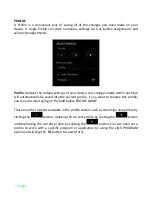0 | For gamers by gamers
The Razer DeathAdder was released in 2006 and is still to date, the world’s best-selling
gaming mouse, used by countless pro-gamers in the circuit as their de facto gaming
mouse. For its combination of ergonomics and precision, the Razer DeathAdder has
become legend
How did we improve on perfection? Very carefully.
We didn’t want to fix anything that wasn’t broken, and so, we literally didn’t change
anything. We focused instead on enhancing and optimizing the Razer DeathAdder
utilizing next generation technologies and further ergonomics tweaks.
The Razer DeathAdder’s optical sensor was upgraded from 3.5G to the cutting edge 4G
infrared sensor featuring improved performance and precision. We also retained the
iconic right handed ergonomic shape, but enhanced it with built in rubber side grips for
better mouse control and grip. Like its predecessor, the Razer DeathAdder will feature
Synapse 2.0 support, for effortless synching of all your settings and profiles
automatically from the cloud.
The favorite weapon for pro-gamers all over the world just got better, and now, so will
your game.