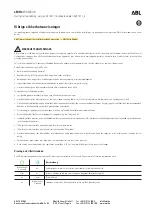FO R G A M E R S. B Y G A M E R S .
™
12
EXPLORING
YOUR PHONE’S
SETTINGS
Accessible from the applications drawer, the Settings app enables you to customize and control your
phone’s overall properties.
Network & Internet
Manage and configure various network and connectivity settings
Wi-Fi
Connect your phone to a wireless network within the area.
Connecting to a wireless network
To connect your phone to a wireless network:
1.
From the Desktop, swipe up to show the Applications drawer, and then go to
Settings >
Network & Internet > Wi-Fi.
2.
Toggle
Wi-Fi
on. The phone will automatically start scanning for wireless networks within the
area. To refresh the list, simply swipe downwards.
Note: You may also access the Wi-Fi settings page through the Quick Settings. Tap and hold the
Wi-Fi icon on the Quick Settings to have your phone scanning for available wireless networks.
3.
Tap the wireless network you want to connect to then enter the required password (if any).
Note: Once connected, your phone would automatically connect to the wireless network
whenever the phone’s Wi
-Fi is on and the wireless network is within reach.
Manually connecting to a wireless network
If you want to manually connect your phone to a hidden wireless network:
1.
From the Desktop, swipe up to show the Applications drawer, and then go to
Settings >
Network & Internet > Wi-Fi.
2.
Toggle
Wi-Fi
on.
3.
At the bottom of the scanned wireless networks list, tap
+ Add network
, and then enter the
required details needed.
Note: This can also be done under Network & Internet > Wi-Fi > Saved networks> Add network.