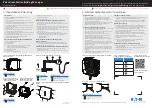FO R G A M E R S. B Y G A M E R S .
™
34
Privacy
Change location properties and other security settings.
Customizing Location properties
Set the mode of accuracy for the location services used by your apps.
1.
From the Desktop, swipe up to show the Applications drawer, and then go to
Settings >
Security & Location
> Location.
2.
Tap
Mode
to select the accuracy mode of the location services
•
High accuracy.
Use GPS, Wi-Fi, Bluetooth or cellular networks to determine location.
•
Battery saving.
Use Wi-Fi, Bluetooth or cellular networks to determine location.
•
Device only.
Use GPS and device sensors to determine location.
3.
Tap
App-level permissions
to select which apps will have access to your phone’s location.
4.
Tap
Scanning
to toggle on other features which may improve the location performance further
•
Wi-Fi scanning.
Allow system apps and services to detect Wi-Fi networks at any time.
•
Bluetooth scanning.
Allow system apps and services to detect Bluetooth devices at any
time.
Show passwords
Swiftly display the password characters as you type it.
1.
From the Desktop, swipe up to show the Applications drawer, and then go to
Settings >
Security & Location.
2.
Under
Privacy
, toggle
Show passwords
on or off.
Device admin apps
View or deactivate apps on your phone that have device administrator privileges.
1.
From the Desktop, swipe up to show the Applications drawer, and then go to
Settings >
Security & Location
.
2.
Tap
Device admin apps
, and then tap the check boxes of the apps that you want to activate or
deactivate.