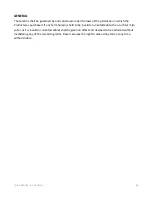FO R G A M E R S. B Y G A M E R S .
™
35
Encryption & credentials
View and manage credentials and security certificates.
1.
From the Desktop, swipe up to show the Applications drawer, and then go to
Settings >
Security & Location >
Encryption & credentials.
2.
Go to the Credential storage section and modify any of the following.
•
Storage type
. Displays where all credentials are stored.
•
Trusted credentials.
Displays all trusted certificates.
•
User credentials.
View all credentials stored in your device.
•
Install from storage.
Browse certificates from the microSD card.
•
Clear credentials.
Remove all certificates.
Trust agents
View or deactivate trust agents on your phone. A screen lock is required for this feature.
1.
From the Desktop, swipe up to show the Applications drawer, and then go to
Settings >
Security & Location
.
2.
Tap
Trust agents
, and then toggle on the trust agents that you want to enable.
Screen pinning
Pin a specific app on screen, to temporarily block access to your other apps.
1.
From the Desktop, swipe up to show the Applications drawer, and then go to
Settings >
Security & Location > Screen pinning
.
2.
Toggle
Screen pinning
on.
Note: If preferred, you may toggle on the
Lock device when unpinning
option to add an extra
layer of security when removing a pinned app.
Permitting usage access
See which apps monitor and track your app usage.
1.
From the Desktop, swipe up to show the Applications drawer, and then go to
Settings >
Security & Location
.
2.
Tap
Apps with usage access
, and then tap the apps that you want to permit or deny access.