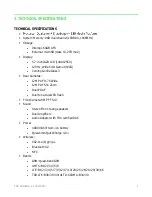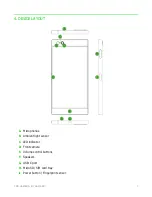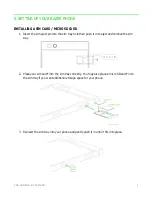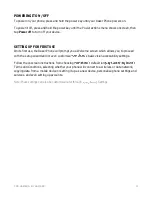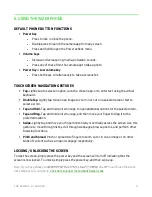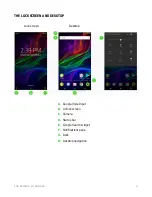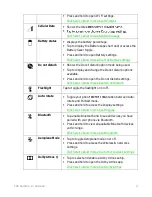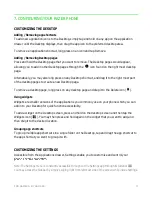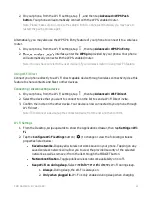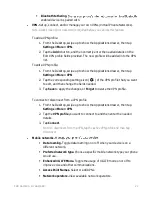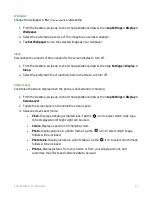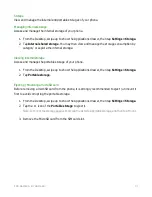F O R GA M E RS . BY GA M E RS .
18
Wireless & networks
Manage and configure various network and connectivity settings
Wi-Fi
Connect your phone to a wireless network within the area.
Connecting to a wireless network
To connect your phone to a wireless network:
1.
From the Desktop, swipe upwards to show the Applications drawer, then tap
Settings > Wi-
Fi.
2.
Toggle
Wi-Fi
on. The phone will automatically start scanning for wireless networks within
the area. To refresh the list, simply tap , and then tap
Refresh
.
Note: You may also access the Wi-Fi settings page through the Notifications pane. Tap and hold
the Wi-Fi icon from the Notifications pane to have your phone scanning for available wireless
networks.
3.
Tap the wireless network you want to connect to then enter the required password (if any).
Note: Once connected, your phone would automatically connect to the wireless network
-Fi is on and the wireless network is within reach.
Manually connecting to a wireless network
If you want to manually connect your phone to a hidden wireless network:
1.
From the Desktop, swipe upwards to show the Applications drawer, then tap
Settings > Wi-
Fi.
2.
Toggle
Wi-Fi
on.
3.
At the bottom of the scanned wireless networks list, tap
+ Add network
, and then enter the
required details needed.
Connecting to a wireless network using the WPS
Wi-Fi Protected Setup (WPS) allows you to connect to a WPS-enabled device with a push of a
button. You may use the WPS Push Button feature of your phone to connect to your WPS-enabled
router:
1.
On your wireless router, press the WPS button, this will initiate the WPS setup.
Note: You may have to refer to the user manual of your wireless router in using its WPS feature.