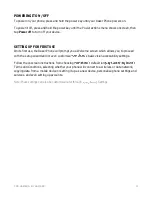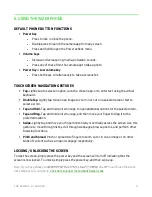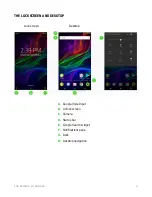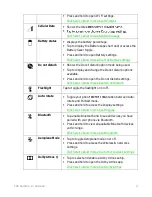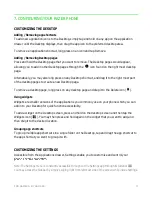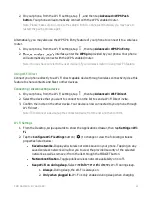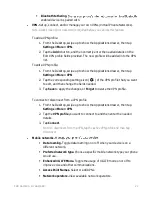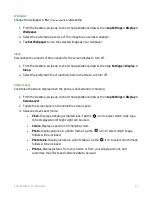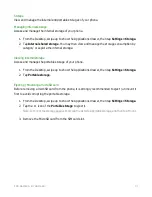F O R GA M E RS . BY GA M E RS .
24
▪
Bluetooth tethering.
enabled device it is paired with.
•
VPN.
Set up, connect, and/or manage your own VPNs (Virtual Private Networks).
Note: A lock screen pin or password is required before you can use this feature.
To add a VPN profile:
1.
From the Desktop, swipe up to show the Applications drawer, then tap
Settings > More > VPN
.
2.
Tap the
Add +
button, and then correctly enter the needed details on the
Edit VPN profile fields provided. The new profile will be added into the VPN
list.
To edit a VPN profile:
1.
From the Desktop, swipe up to show the Applications drawer, then tap
Settings > More > VPN
.
2.
Tap the corresponding settings icon ( ) of the VPN profile that you want
to edit, and then change the fields needed.
3.
Tap
Save
to apply the changes, or
Forget
to delete the VPN profile.
To connect or disconnect from a VPN profile
1.
From the Desktop, swipe up to show the Applications drawer, then tap
Settings > More > VPN
.
2.
Tap the
VPN profile
you want to connect to and then enter the needed
details.
3.
Tap
Connect
.
Note: To disconnect from the VPN, tap the active VPN profile and then tap
Disconnect.
•
Mobile networks.
M
▪
Data roaming.
Toggle data roaming on or off when your device is on a
different network.
▪
Preferred network type.
Choose a specific mobile network type your phone
would use.
▪
Enhanced 4G LTE Mode.
Toggle the usage of 4G LTE mode on or off to
improve voice and other communications.
▪
Access Point Names.
Select or add APNs.
▪
Network operators.
View available network operators.