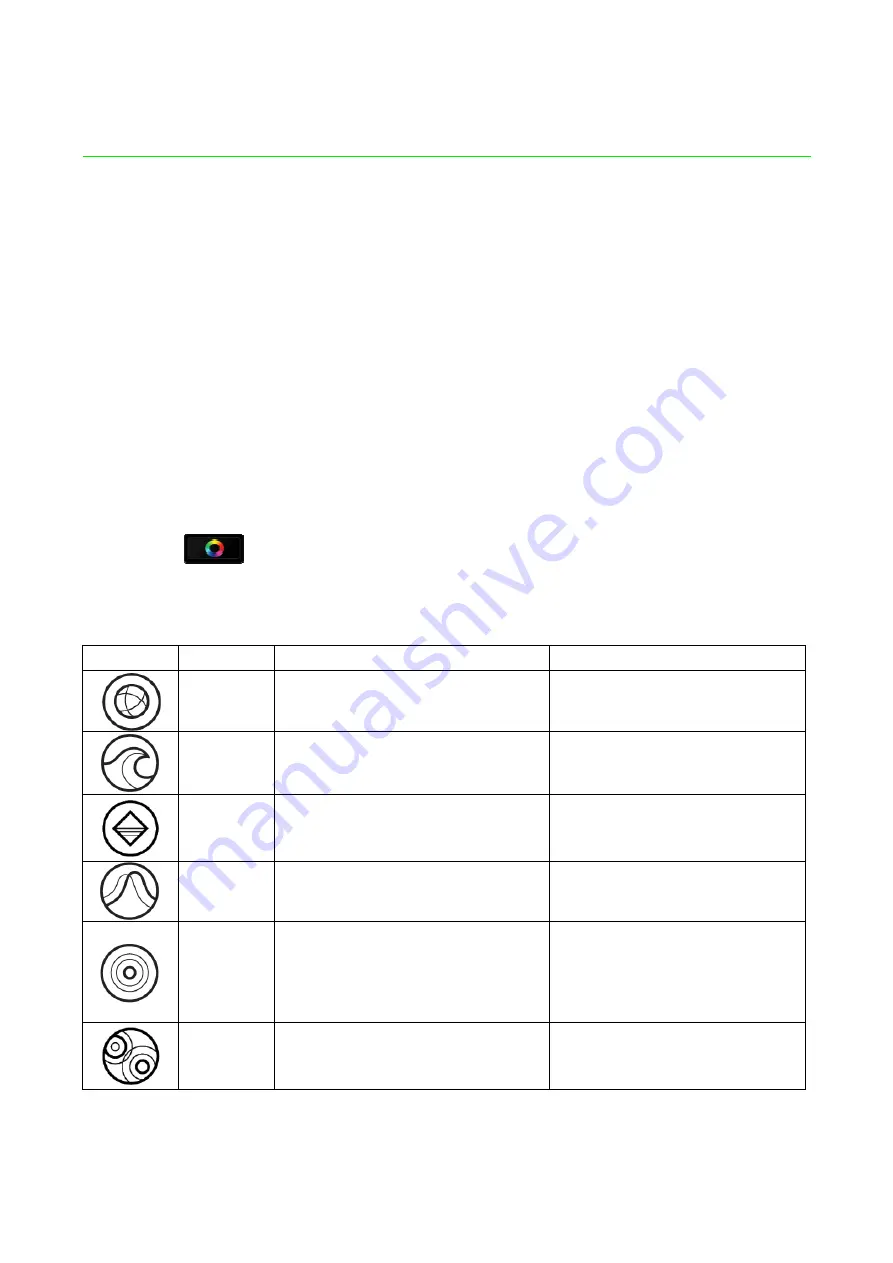
10 | For gamers by gamers™
5. CONFIGURING YOUR RAZER BLADE PRO
Disclaimer: The features listed here require you to log in to Razer Synapse. These features are also subject to
change based on the current software version and your Operating System.
LIGHTING TAB
The Lighting Tab allows you to customize the look of your gaming keyboard by
choosing from 16.8 million colors for the backlight or you may select the SPECTRUM
CYCLING option to allow the colors to change indefinitely.
Note that customizations made in this tab only affects the lighting on the keys. The
keyboard indicator LEDs will not be affected.
If you have other Chroma-enabled devices, you can synchronize all lighting scheme by
clicking the
button. Note that this synchronization function will only apply on
devices that support the selected scheme.
Basic Lighting Effects
Name
Description
How to set up
Spectrum
cycling
The lighting will cycle between
16.8 million colors indefinitely.
Default effect. No further
customization required
Wave
The lighting will scroll in the
direction selected
Select either left-to-right or
right-to-left wave direction
Static
The LEDs will remain lit in the
selected color
Select a color
Breathing
The lighting fades in and out of
the selected color(s)
Select up to 2 colors or
randomize colors
Reactive
The LEDs will light up when a
key is pressed. The light will
fade off after a specified
period of time.
Select a color and a duration
Ripple
On key press, light will ripple
away from the pressed key
Select a color





































