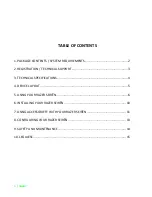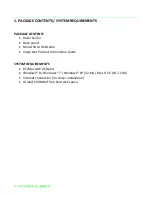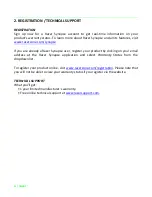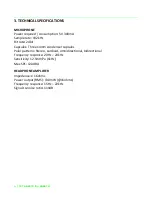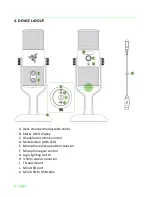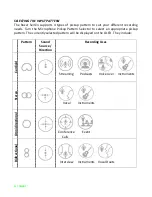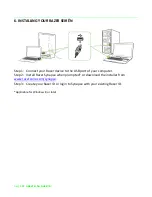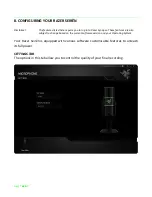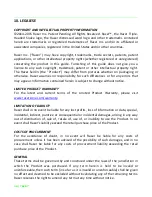7 | razer™
2. Secure your microphone.
Turn the desk stand mounting knobs until the microphone is upright and secured in
place.
3. Set the microphone as the default recording device.
If you are using the Razer Seirēn for the first time, you may be required to set up the
device as your system’s default recording device.
For Windows users
Note: Windows users must install and login to Razer Synapse with a valid account in order to download the
drivers necessary for the Razer Seirēn to function.
Step 1: Install Razer Synapse from
www.razerzone.com/synapse
to obtain dedicated
microphone drivers.
Step 2: Select
Control Panel > Hardware and Sound > Manage audio devices
to view
your
Sound
settings window.
Step 3: In the Recording tab, select Razer Seirēn from the list and click the Set Default
button.
For Mac users
Step 1: Select
System Preferences > Sound
to view your
Sound
settings window
Step 2: In the
Input
tab, select Razer Seirēn from the list.
MUTING THE MICROPHONE
The mic mute LED will light up in red when the microphone is muted.