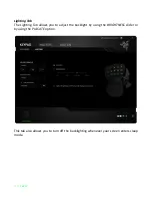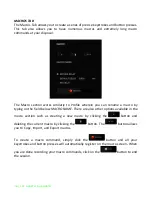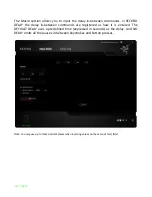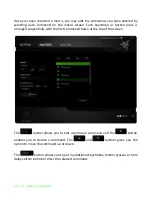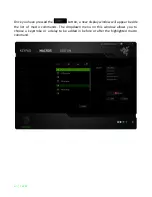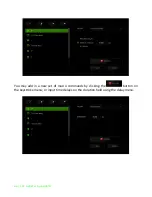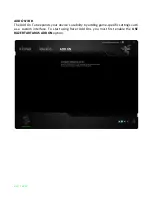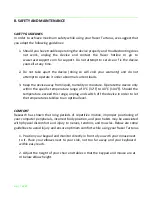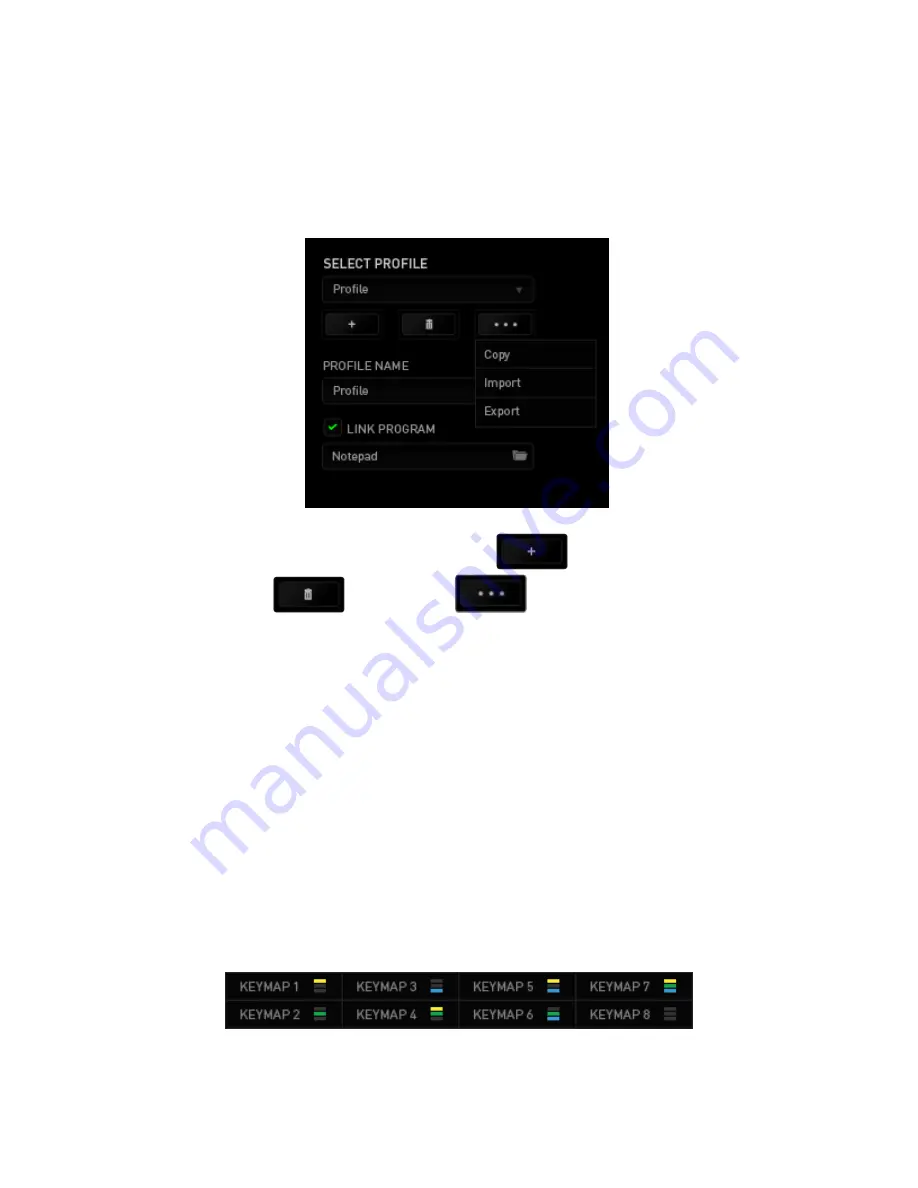
10 | For gamers. by gamers™
Profiles
A Profile is a convenient way of organizing all your custom settings and you can have an
infinite number of profiles at your disposal. Any changes made within each tab are
automatically saved to the current profile and stored into the cloud servers.
You can create a new profile by clicking the
button or delete the current
profile by clicking the
button. The
button allows you to Copy, Import,
and Export profiles.
Your current profile by default is named “
Profile”
however; you can rename it by typing
on the text field below
PROFILE NAME.
Each profile can be set to automatically activate when you run a program or application
through the use of the
LINK PROGRAM
option.
Keymaps
Keymaps are especially useful for games which require different play-styles for
different character classes. With Keymaps, you can have up to 8 sets of key
assignments per profile. Each keymap has an equivalent color on the Keymap Indicator
to make it easier to check your current keymap.