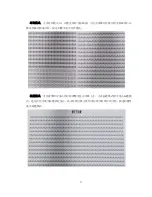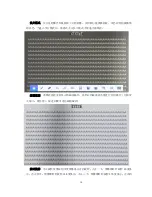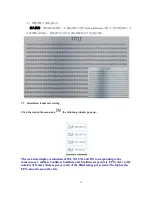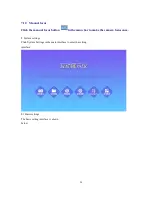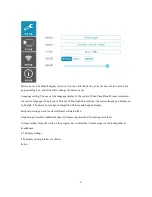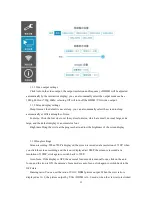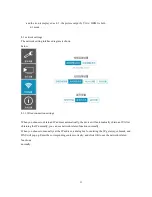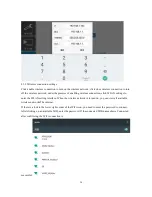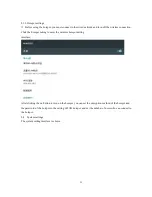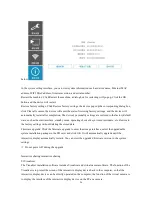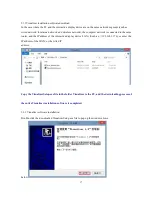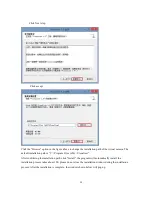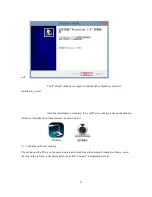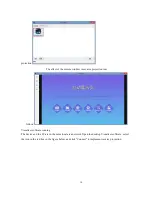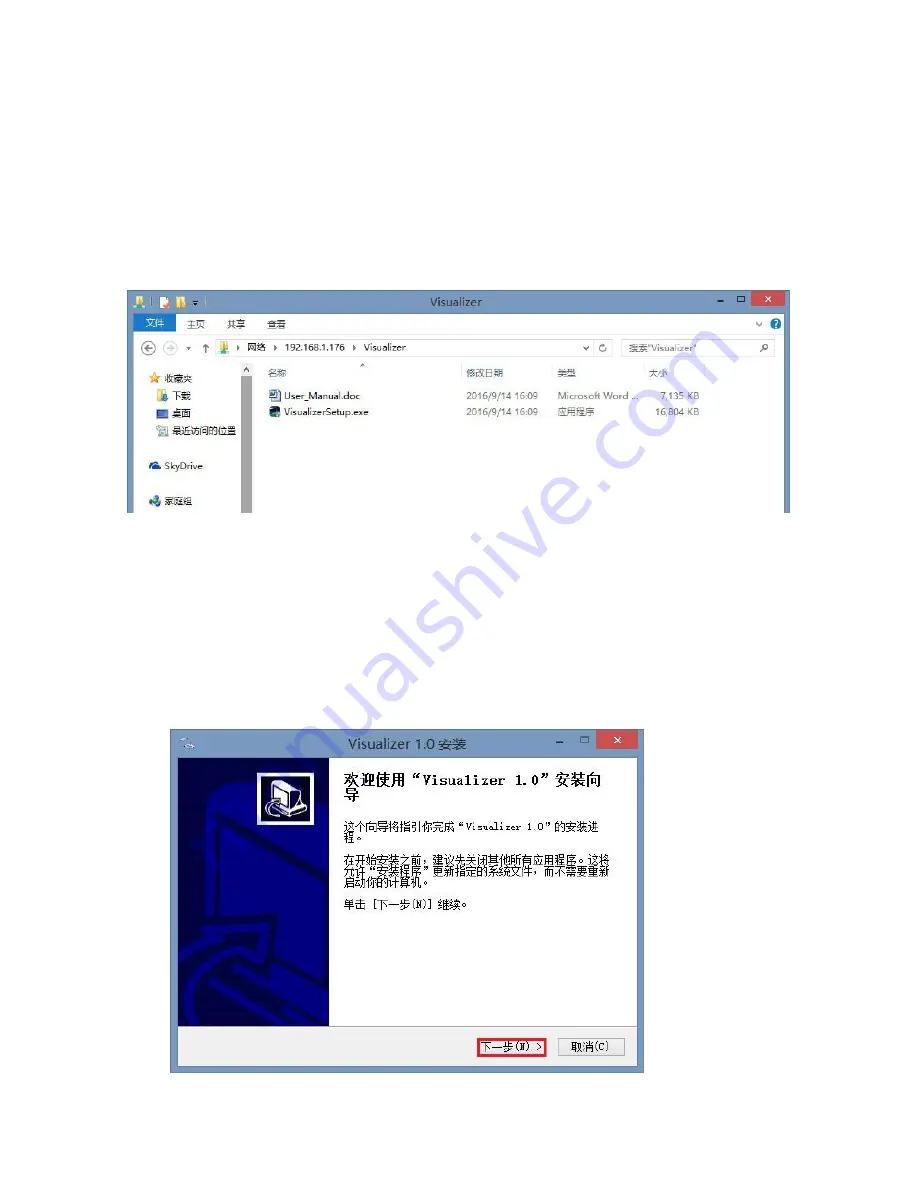
27
9.1.1Visualizer installation software download
In the case where the PC and the interactive display device are on the same network segment (such as
wired network, local area network, and wireless network), the computer network is connected to the same
router, and the IP address of the interactive display device LAN ( (Such as: \\ 192.168.1.176), or enter the
IP address of the WAN; or the wired IP
address;
Copy the VisualizerSetup.exe file in the folder Visualizer to the PC, and the downloading process of
the entire Visualizer installation software is completed.
9.1.1 Visualizer software installation
Double-click the downloaded VisualizerSetup.exe file to pop up the window shown
below:
Summary of Contents for PT800
Page 1: ...1 Visualizer Users Manual ...
Page 4: ...4 3 Appearance Description Front View Rear View ...
Page 5: ...5 TOP VIEW LEFT VIEW ...
Page 6: ...6 BOTTOM VIEW ...
Page 7: ...7 4 Remote control ...