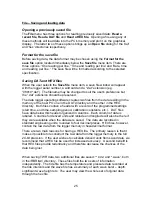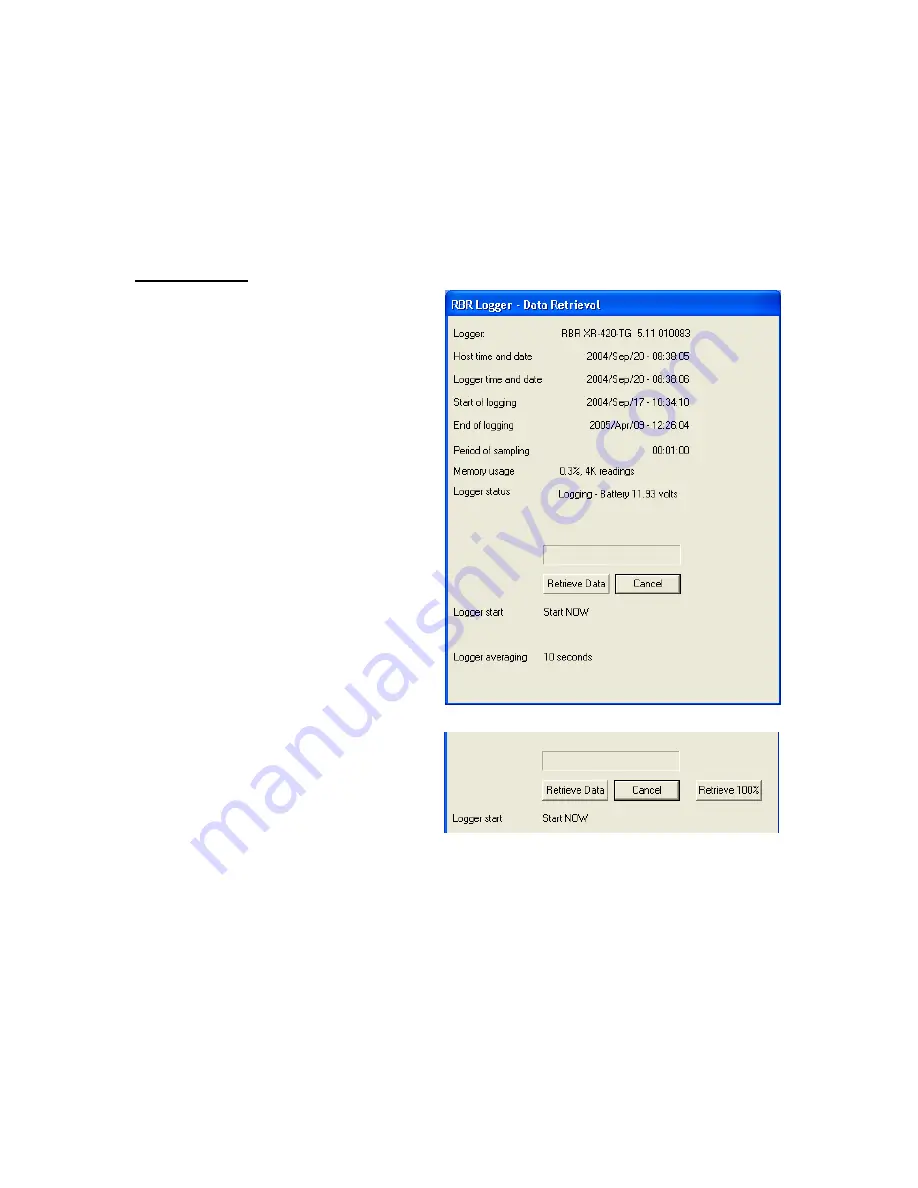
24
Setup simulation
When the Setup menu item is selected and no logger is connected to the COM
port, the RBR Windows Software will offer the user a chance to simulate the
setup of a logger. This is a useful tool in allowing the user to explore different
deployment settings as well as providing an estimate of the battery usage for a
proposed deployment.
Retrieve data
The
Retrieve data
button on the
menu bar brings up a dialog box
similar to the one used for
Setup
.
However, the information in this box
cannot be changed. The
Retrieve
Data
button initiates data download
from the logger into the PC’s
memory and plots the data onto the
graphical display.
The download can be stopped with
the cancel button. This function is
helpful if the user wishes only to look
at the first portion of a large amount
of data.
The user will be prompted to
save
the data once it has been retrieved.
Data retrieval does not erase the
logger memory. This only occurs
when
Enable logging
is selected
from the
Setup
dialog window.
By default, the software reads only
that portion of the memory which is
thought to have been used.
However, for troubleshooting
purposes a third button can be
enabled that forces the software to
read all of the logger memory. Pressing and holding the ‘
A
’ key on the PC
keyboard for a couple seconds will make this button visible.
A similar screen appears for TWR-2050 retrieval which has the same properties
but shows all the parameters appropriate to a TWR logger.
All retrieve activities are captured in the log files, see page 21.