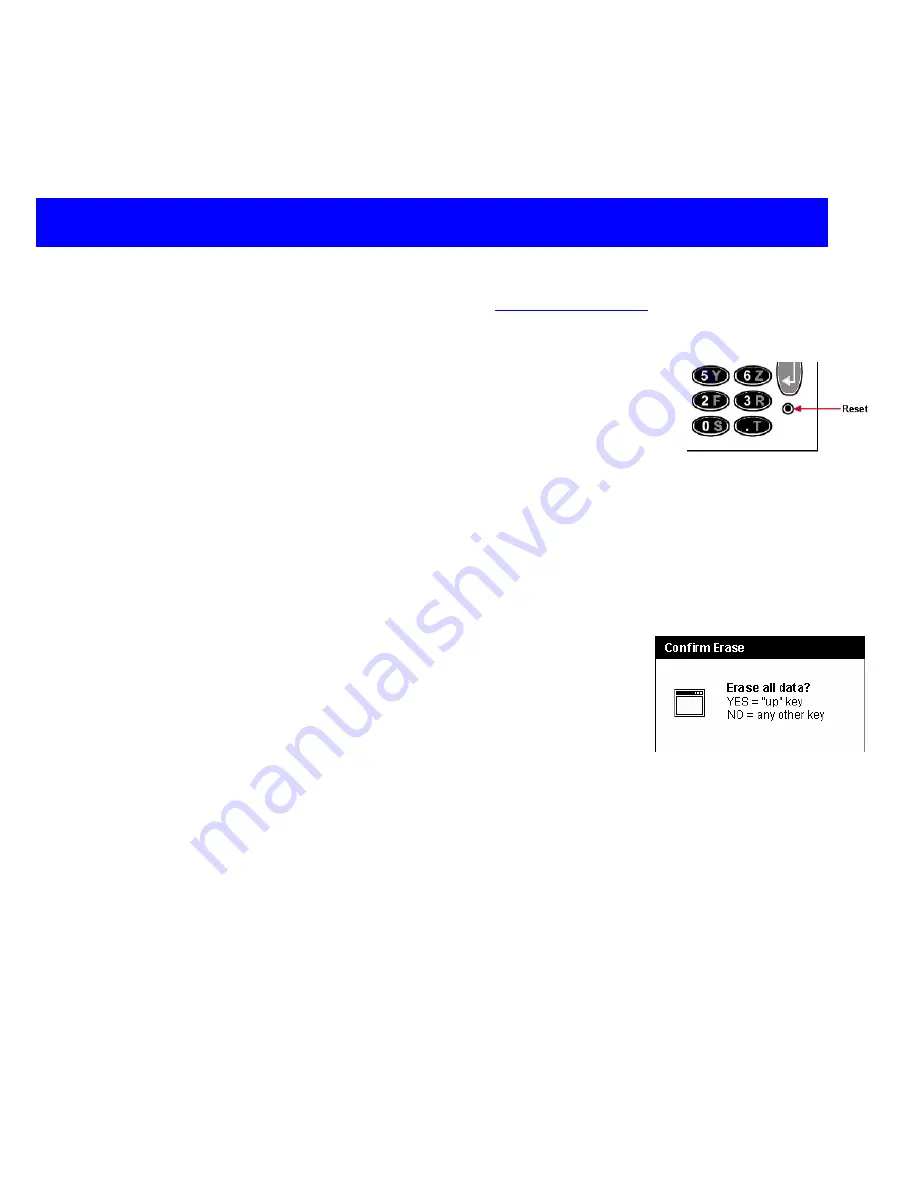
Troubleshooting
CncGcoder® HD Manual
21
Troubleshooting
Also view the current Tips and FAQs available at
Resetting the Device
A reset may become necessary when the device no longer responds to a
tap or button press. For example, the device may require a reset after the
battery power drops below a critical level.
Soft Reset
This is comparable to restarting a Windows PC. It re-launches the
operating system and preserves any saved data.
1. Press the Reset button
2. Hold for 2 seconds
3. Release the Reset button
Hard Reset
In cases where the internal RAM is corrupted to the point that the unit will
not boot, it may be necessary to perform a Hard Reset.
NOTE: Files stored in the On-board Flash are NOT erased.
1. Hold down the
Power
key.
2. Press the Reset button
(while continuing to hold Power Key)
3. Hold for 2 seconds
4. Release the Reset button
5. Release the
Power
key.
6. The
Confirm Erase
dialog box will appear. Press the up arrow to
complete the hard reset. Any other key will perform a soft reset.
7. Tap
OK
to reinstall the CncGcoder
®
program.
8. Once the CncGcoder
®
has finished installing, perform a soft reset.
Blank Screen
When the information on the screen is not visible try the following tips.
¾
Plug in the AC power adapter to charge the battery. (See Charging the Battery)
¾
Adjust the contrast and the backlight. (See Setting Backlight and Contrast Quick Tip)
¾
Soft Reset the Unit
¾
Hard Reset the Unit
Recalibrate Screen
If the device isn’t responding properly to presses on the touch screen, a recalibration may
be required. (See Configuring Stylus Quick Tip)



























