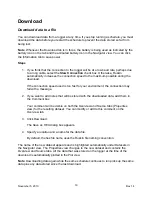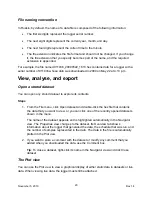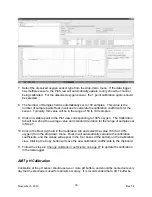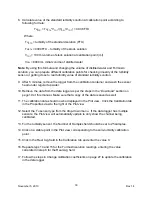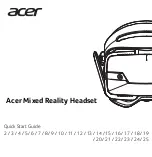File naming convention
In Ruskin, by default, the name of a data file is composed of the following information:
•
The first six digits represent the logger serial number.
•
The next eight digits represent the current year, month, and day.
•
The next four digits represent the current time to the minute.
•
The file extension indicates the file format and should not be changed. If you change
it, the file extension that you specify becomes part of the name, and the required
extension is appended.
For example, the file named 911936_20090522_1613.hex contains data for a logger with a
serial number of 911936 whose data was downloaded in 2009 on May 22 at 4:13 p.m.
View, analyse, and export
Open a stored dataset
You can open any stored dataset to explore its contents.
Steps
1. From the File menu, click Open dataset and double-click the hex file that contains
the data that you want to view, or you can click one of the recently opened datasets
shown in the menu.
The name of the dataset appears and is highlighted automatically in the Navigator
view. The Properties view changes to the dataset. Its Overview tab shows
information about the logger that generated the data, the schedule that was run, and
the number of samples represented in the data. The data in the file is automatically
plotted in the Plot view.
2. If you want to store a comment with the dataset or modify any comment that you
added when you downloaded the data, use the Comment box.
Tip
: To close a dataset, right-click its name in the Navigator view and click Close
dataset.
The Plot view
You can use the Plot view to view a graphical display of either static data in datasets or live
data. When viewing live data, the logger must still be attached.
November 5, 2010
Rev1.4
20