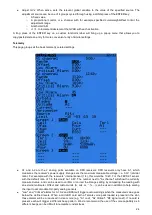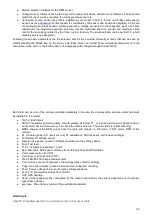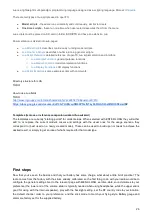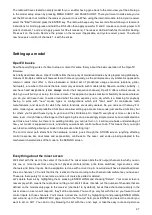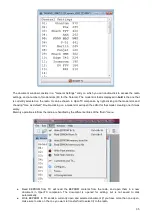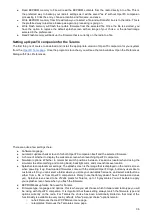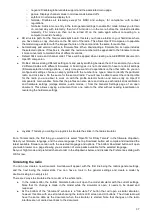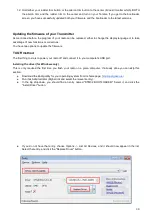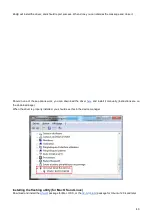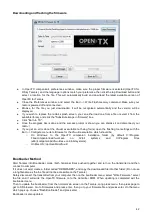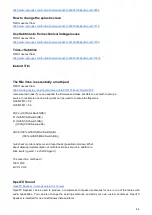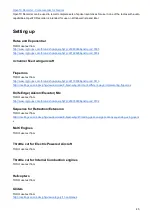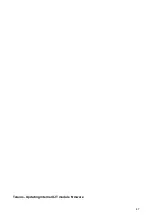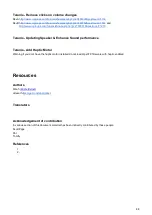Update Firmware and Bootloader via SD Card
TBD
1. Using Companion, download the latest firmware.
2. On your Taranis, hold both the rudder and aileron trims to center and turn it on. It should start up in
bootloader mode.
3. Attach your USB cable between your Taranis and your computer. You should now see two drives,
Removable Disk and Taranis.
4. Copy the firmware you downloaded to the FIRMWARES folder on the drive "Removable Disk". If the folder
does not exist, create it.
5. In the FIRMWARES folder, rename the bin file so that it is no longer than 8 characters long.
6. Remove the USB cable from your computer. Your Taranis should still be on the Bootloader screen.
7. On the Bootloader screen, select "Write Firmware". Select the bin file from the FIRMWARES folder and hit
the ENT button. The new firmware will be installed. When it is complete, you will be returned to the
Bootloader screen.
8. On the Bootloader screen, select EXIT and press the ENT button. Your Taranis should now startup
normally.
9. Long press the MENU key and press page once to get to the SD_HC CARD screen. Scroll to the
FIRMWARES folder and press the ENT button. Select the same bin file as before and Press the ENT key.
Select "Flash Bootloader" and press the ENT button.
10. Press the Exit button to get to the main screen of your Taranis and long press the menu button. Press the
Page button to get to the VERSION screen. It should now show the same version as the bin file
downloaded in step 1.
11. Exit out to the main screen, and turn off your Taranis.
38
Summary of Contents for OpenTX 2.0+
Page 41: ...41...
Page 47: ...Taranis Updating internal XJT module firmware 47...