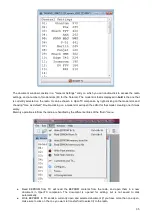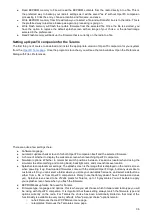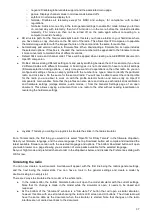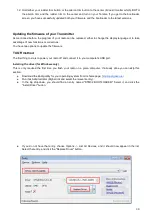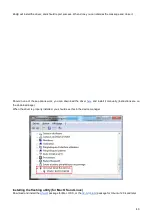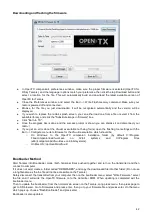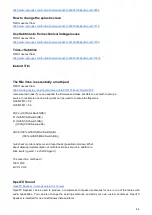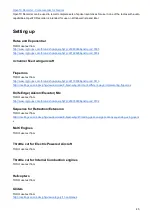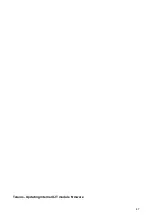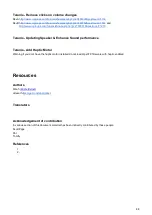Downloading and flashing the firmware
●
In OpenTX companion's preferences window, make sure the proper firmware is selected (OpenTX for
FrSky Taranis), and the language / options match your preference, then click the top Download button and
select a location for the file. This will automatically build and download the latest available version of
OpenTX for Taranis.
●
Close the Preferences window, and select the Burn -> Write Flash memory command. Make sure your
radio is powered off and connected.
●
Browse for the file you just downloaded. It will be recognised automatically and the version will be
displayed.
●
If you wish to replace the radio's splash screen, you can either load one from a file or select it from the
available library, and click the "Substitute image in firmware" box.
●
Click "Burn to TX".
●
Once the progress bar is done and the success prompt is shown you can dismiss it and disconnect your
radio :)
●
If you get an error about the dfu-util executable not being found, open the flashing tool settings with the
Burn -> Configure menu item. Browse for the dfu-util executable, which should be:
○
On Windows: In the OpenTX companion installation folder (by default C:\Program
Files\companion9x\dfu-util.exe
on
32-bit
systems,
and
C:\Program
Files
(x86)\companion9x\dfu-util.exe on 64-bit systems).
○
On Mac OS: /opt/local/bin/dfu-util.
Bootloader Method
Start Taranis into Bootloader mode (both horizonal trims pushed together and turn on the transmitter) and then
connect to computer.
If it does not exist create a folder called "FIRMWARES", and copy the downloaded file into that folder. (Do not use
a long filename as the the file will not be accessible on the Taranis)
Safely disconnect the transmitter from your computer, then on the bootloader menu, select "Write Firmware". select
the file and it will write the OpenTX firmware onto the tranmitter ROM. When updating is completed exit the
bootloader menu.
Then to update the bootloader, from the normal main screen on the Taranis, Long press menu, then press page to
get to SD browser. Go to Firmwares and press enter, then go to your firmware file and press enter. On the menu
which pops up, choose "Flash Bootloader" and press enter
Bootloader is also updated.
42
Summary of Contents for OpenTX 2.0+
Page 41: ...41...
Page 47: ...Taranis Updating internal XJT module firmware 47...