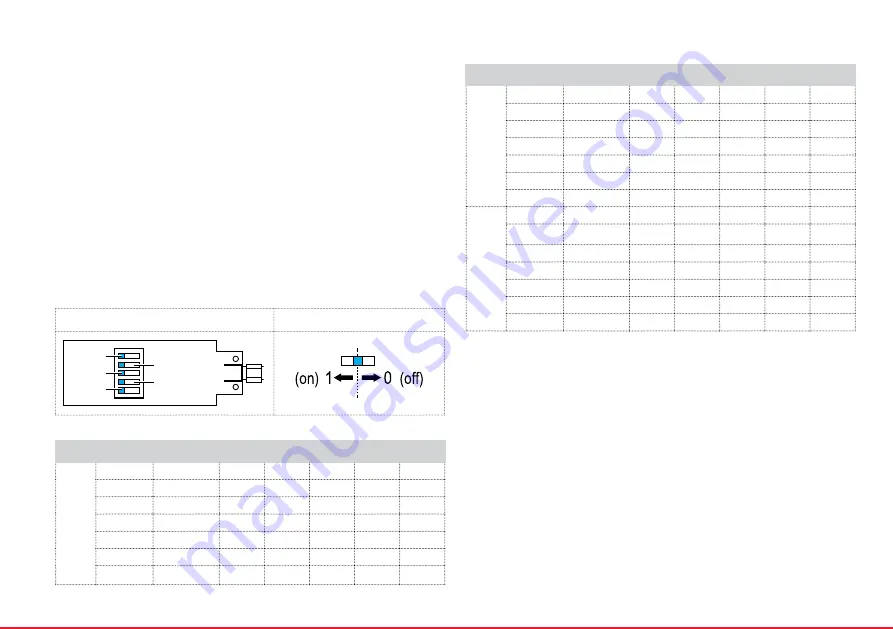
20
| Getting The Navigator 250 Into The Air
14.8 Video TX
■
Real time video transmission is possible via compatible FPV goggles.
■
Compatible brands: RC Logger (89141RC), Fat Shark
■
Read the instructions supplied with the goggles before you use them.
14.8.1 Default channel
Default channel on the Navigator 250:
5820 MHz
14.8.2 Switch channel
1. Turn the Navigator 250 upside down in order to have access to the video board
channel switches.
2.
Study the following sections ‘Channel switch’ and ‘Available channels’ and adjust the
channel to match your FPV goggles.
Channel switch:
Video board with channel switches
How to switch channels
S5
S4
S2
ON
S3
S1
Available channels:
Band
Channel
Frequency
S1
S2
S3
S4
S5
A
CH1
5865 MHz
0
0
0
0
0
CH2
5845 MHz
0
0
1
0
0
CH3
5825 MHz
0
1
0
0
0
CH4
5805 MHz
0
1
1
0
0
CH5
5785 MHz
1
0
0
0
0
CH6
5765 MHz
1
0
1
0
0
CH7
5745 MHz
1
1
0
0
0
Band
Channel
Frequency
S1
S2
S3
S4
S5
B
CH2
5752 MHz
0
0
1
1
0
CH3
5771 MHz
0
1
0
1
0
CH4
5790 MHz
0
1
1
1
0
CH5
5809 MHz
1
0
0
1
0
CH6
5828 MHz
1
0
1
1
0
CH7
5847 MHz
1
1
0
1
0
CH8
5866 MHz
1
1
1
1
0
F
CH1
5740 MHz
0
0
0
x
1
CH2
5760 MHz
0
0
1
x
1
CH3
5780 MHz
0
1
0
x
1
CH4
5800 MHz
0
1
1
x
1
CH5
5820 MHz
1
0
0
x
1
CH6
5840 MHz
1
0
1
x
1
CH7
5860 MHz
1
1
0
x
1
‘x’ stands for either 1 or 0, either position is okay
14.8.3 Connecting FPV goggles
1.
Install the flight battery.
2.
Turn the goggles on and adjust the channel on your FPV goggles to match the set
channel.
3.
Check video transmission.
Summary of Contents for 88016RC (RtF)
Page 1: ...Navigator 250 88016RC RtF 88018RC ArF Operating instructions...
Page 2: ...2 EVER WONDERED WHAT INNOVATION LOOKS LIKE Navigator 250...
Page 3: ...3...
Page 9: ...Dimensions 9 9 Dimensions 2 5 0 m m 176 8 mm 176 8 mm 353 4 mm 353 4 mm 118 mm 111 mm 72 5 mm...
Page 16: ...16 Protect Your Model Quick Start...
Page 23: ...Eyecontrol navigator App 23 Detailed Instructions...
Page 41: ...41...
Page 42: ...42...
Page 43: ...43...
Page 44: ...44 www rclogger com...









































