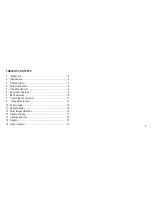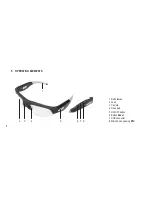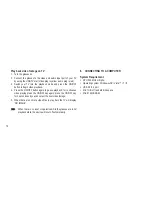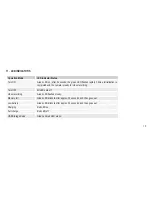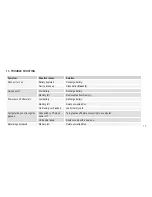13
usb storage mode
1. Turn the glasses off.
2. Connect the glasses to your computer. To do so, connect the USB-
TV-Out cable to the USB connector (7) and a suitable USB port of
your computer.
3. The red LED at the inside of the left frame temple will light up.
4. Turn the glasses on. The green LED will turn on.
5. The glasses storage drive will show up in the computer after about
3 seconds (depending on the memory capacity). The directory for
saved video recordings is:
-
*disk\ dCIm\100dsCIm
6. You can copy or cut and save video files to your local hard drive.
7. When the file transferral is complete always eject the glasses storage
drive via your computer, or press and hold the ON/OFF button for 2
seconds to turn the glasses off.
Depending on your OS system you may need to restart your
computer.
PC Camera
1. Enter the glasses storage drive and open the folder “PC Camera
Tool” in the root directory.
2. Copy the executable file “en-188.EXE” to your desktop.
3. Select the PC camera application “PC Camera Driver.exe” and install
on your computer. Administrator rights are required for successful
installation.
4. After the installation is complete, disconnect the glasses from your
computer.
5. Turn the glasses on, re-connect them to your computer.
6. The computer will search the drivers and install necessary files for
camera operation.
7. Run program “en-188.exe” on your desktop.
8. You are now able to use the glasses as a PC camera.
9. If your computer has another camera pre-installed or embedded,
disable it before you can use this device as a PC camera.