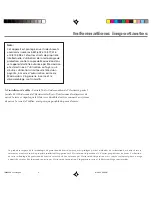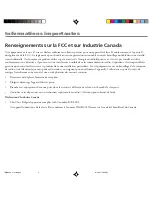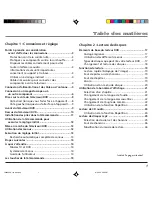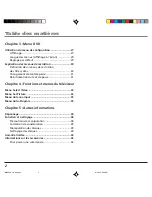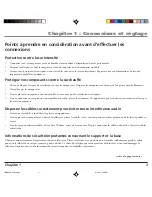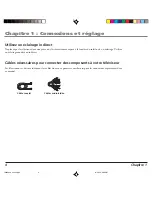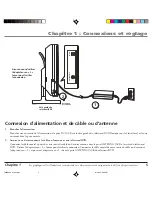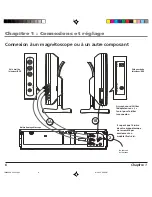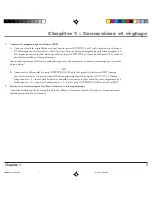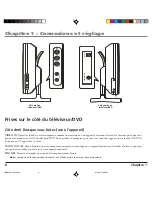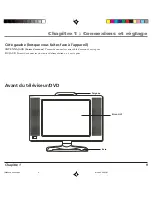Summary of Contents for 12L500TD
Page 1: ...LCD TV DVD User s Guide Changing Entertainment Again 12L500TD ...
Page 48: ...This page intentionally left blank ...
Page 49: ...This page intentionally left blank ...
Page 50: ...This page intentionally left blank ...
Page 51: ......
Page 100: ...Cette page est vide intentionnellement 1629620A 05 fren p65 8 21 03 3 57 PM 44 ...
Page 101: ...Cette page est vide intentionnellement 1629620A 05 fren p65 8 21 03 3 57 PM 45 ...
Page 102: ...Cette page est vide intentionnellement 1629620A 05 fren p65 8 21 03 3 57 PM 46 ...