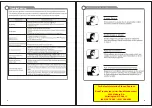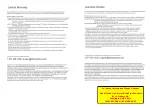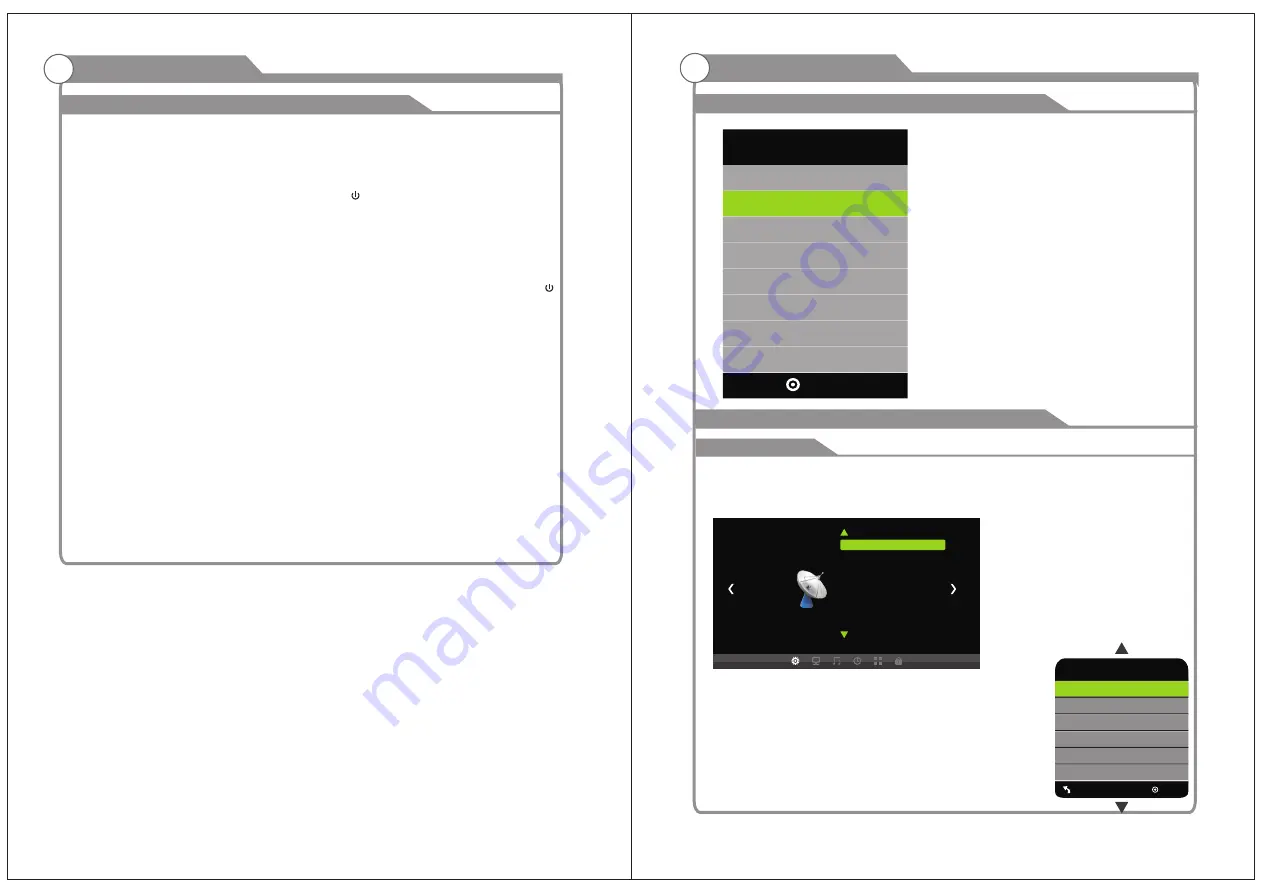
17
18
Turning the TV On and Off
1. Insert the power cord plug into a polarized AC
outlet.
2. Press POWER button on the remote control or
button on the LED TV.
3. Normal picture will be displayed on the screen after
6 seconds. If no signal input, "No Signal" will be
displayed on the screen.
4. If temporary POWER off is required, press POWER button on the remote control or
button on the LED TV.
5. If you want to completely switch off the power for this unit, unplug the power cord plug
for this unit.
6. After switching off the unit, you should turn on the TV again at least 5 seconds later.
Status indication lamp
Green: In power on mode.
Red: In standby mode.
Auto power off
If there is no signal input in any Mode, the TV will automatically accesses the standby
state in about 15 minutes.
Memory before turning TV off
The settings of picture and the preset channels will be memorized at turning off the unit.
When being started up again, the unit will work according to the mode set before being
turned off.
1
How to turn the TV on or off
Basic Operation
Press
SOURCE
button
to
display
the
input
source
list;
Press
▼/▲
button
to
select
the
input
source
you
want
to
watch;
Press
ENTER
button
to
enter
the
input
source;
Adjust the OSD Screen
OSD Menu Operations
BASIC OPERATION
L
Channel
Air/Cable Air
Auto Scan
Favorite
Show/Hide
Channel No.
Channel Label
DTV Signal Bad
Auto Scan
Digital channel only
Analog channel only
MENU
ENTER
Scan all channels
Press MENU button to display the main menu.
Press◄ / ► button to select CHANNEL in the main menu, it will highlight the first option.
Air/Cable
press ENTER buttons to select it Cable or Air.
AUTO SCAN
Auto Tuning can find out all effective channel automatically.
Press
▼/▲
to select Auto Tuning, then press ENTER to start
auto searching.
If you want to stop searching, press EXIT.
CHANNEL
INPUT SOURCE
TV
AV
PC
HDMI
DVD
Component
S-VIDEO
ENTER
USB
Summary of Contents for 13.3" LED HDTV DVD Combo
Page 2: ......