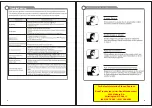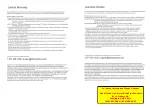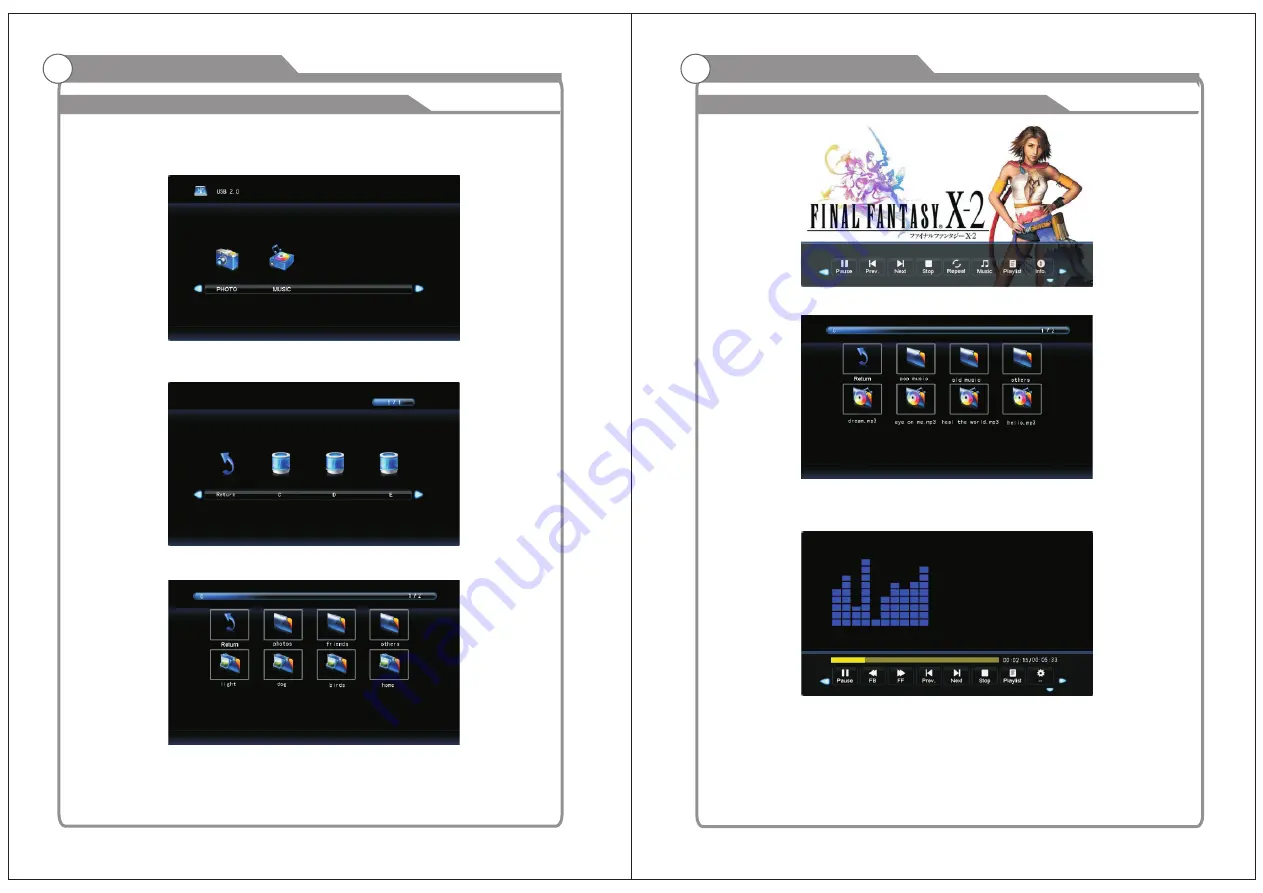
23
24
USB
USB
USB Operation
Note: Before operating Media menu, Plug in USB device, then press SOURCE
button to set the Input Source to USB.
Press
button to select Photo/Music , and then press ENTER button to enter.
◄ / ►
USB Operation
Choose PHOTO to enter the photo scan model, if there are many zones in mobile
equipment, it would shown below:
Choose C zone, can scan the folder and photos.
Selected the photos, press Enter to show slides, press the Enter again will show
the toolbar of menu, as shown, can do various operating to the show slides,
for example: suspend, stop, play music etc.
Enter the model of scanning music can scan the music files, as shown below:
Pitch up the MP3 files, press Enter to play, as shown below, can setup the playing
more belong to the toolbar, such as: suspend, fast forward, fall speed, loop, etc.
Press◄ /►to select the different menu pages.
Press the remote control of ENTER to turn into the selected sub menu.
Press the remote control of MENU to come back the previous menu or quit.
Press the remote control of EXIT to exit menu directly.
Summary of Contents for 13.3" LED HDTV DVD Combo
Page 2: ......