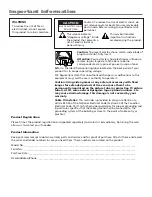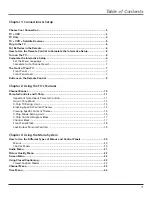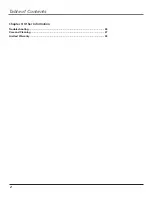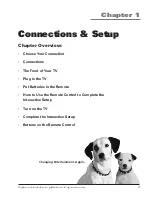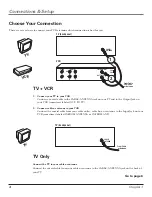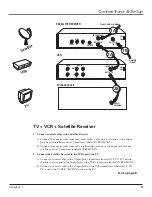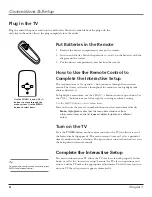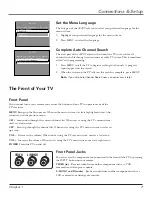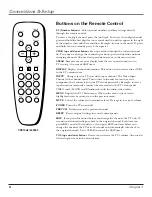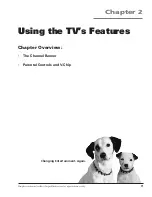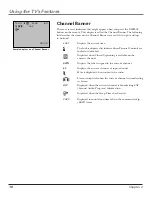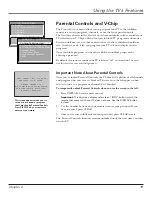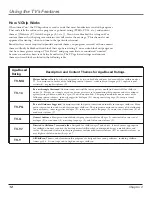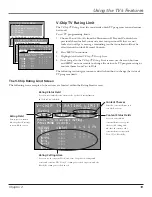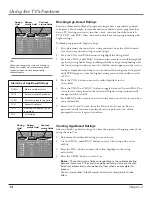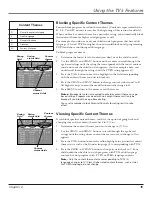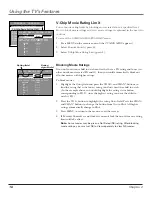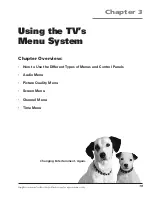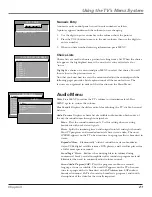6
Chapter 1
Connections & Setup
MENU
CHAN
VOL
VOL
CHAN
Use the CHAN ^/v and VOL +/–
buttons to move through the
menu system. Use the MENU
button to select items.
Plug in the TV
Plug the end of the power cord into the wall outlet. Match the wide blade of the plug with the
wide slot in the outlet. Insert the plug completely into the outlet.
Put Batteries in the Remote
1.
Remove the battery compartment cover on the remote.
2.
Insert new batteries. Match the polarities (+ and -) on the batteries with the
diagram on the remote.
3.
Put the battery compartment cover back on the remote.
How to Use the Remote Control to
Complete the Interactive Setup
The technical term is “Navigation” – how you move through the on-screen
menus. The theory is the same throughout the menu screens: highlight your
choice and select it.
To highlight a menu item, use the CHAN ^/v buttons to move up or down. Use
the VOL +/- buttons to move left or right or to change an item’s setting.
Use the MENU button to select menu items.
You can also use the remote’s number buttons to select menu items directly.
Note:
Highlighted means that the menu item stands out from
other menu items on the list (appears darker, brighter, or a different
color).
Turn on the TV
Press the POWER button on the remote control or the TV (the first screen of
the Interactive Setup appears). The menu screens “time out” after a period of
time if you don’t make a selection. The tips in this section tell you how to access
the Setup menu screens manually.
Complete the Interactive Setup
The menu system in your TV allows the TV’s features to work properly. In this
book, we call it the “interactive setup” because the TV asks you questions, you
answer, and the TV makes the appropriate adjustments. The first time you turn
on your TV, the setup screens appear automatically.
Tip
To access the setup menus manually, press
MENU and choose Setup.
F27441.01 Setup
5/23/02, 9:11 PM
6