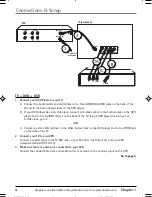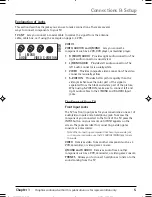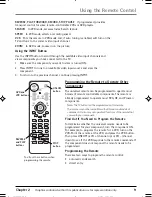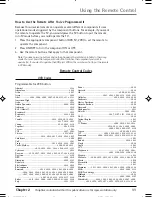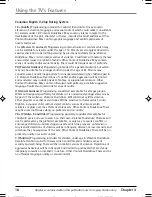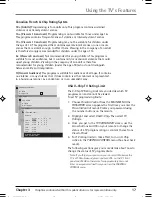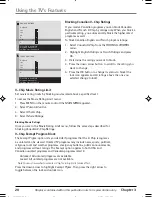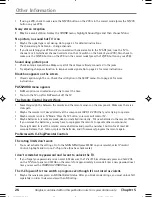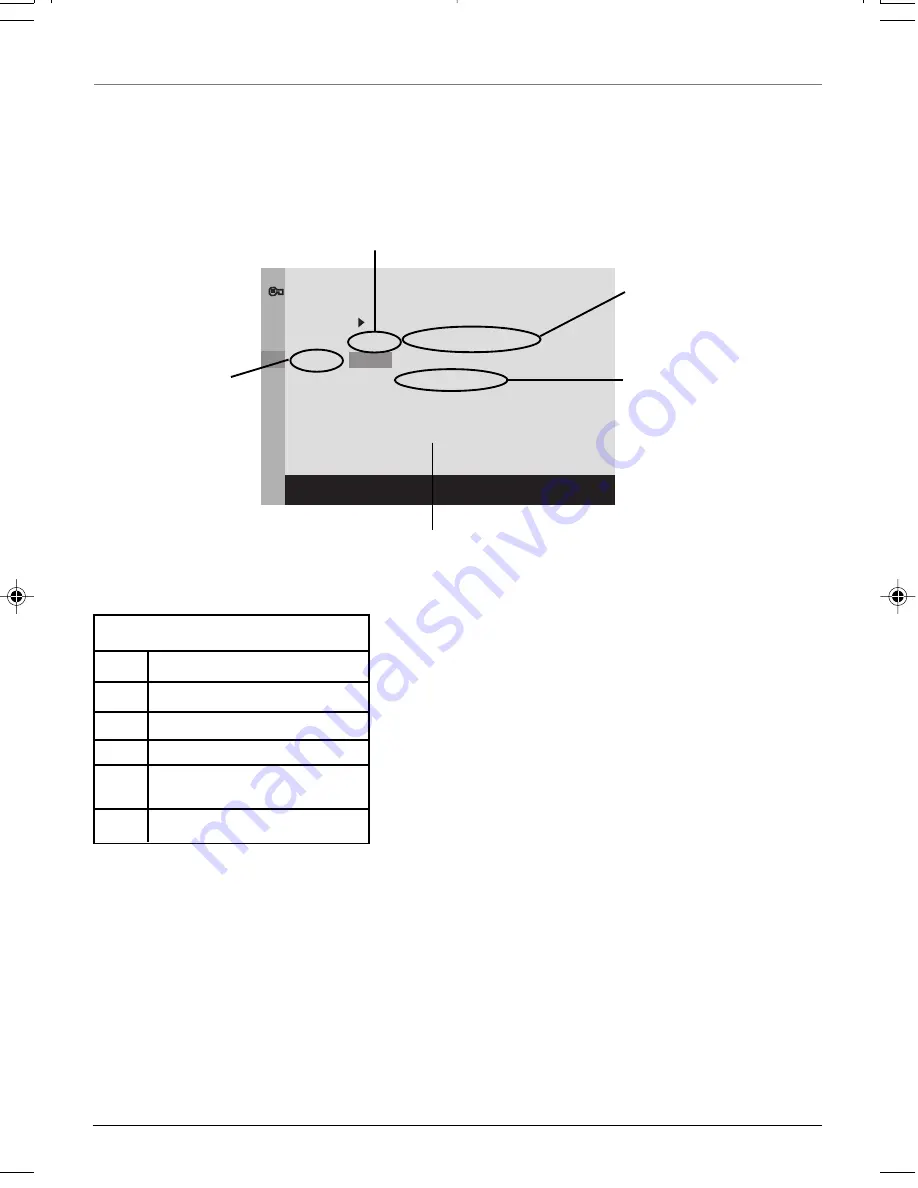
18
Chapter 3
Graphics contained within this publication are for representation only.
Using the TV’s Features
Go Back
TV-MA
TV-14
TV-PG
TV-G
TV-Y7
TV-Y
TV RATING LIMIT
Press OK to view/block
prog. with this rating.
Status
View
View
View
View
View
View
D
B
B
L
V
V
V
S
V
V
V
V
V
V
V
FV
V
Rating Settings Area
Lets you see the current block/view state of age-based ratings and associated
content.
Rating Field
Lets you select from a
list of age-based
ratings you can block
or view.
Rating Status Field
Lets you select whether the status of the age-based rating limit to the
left is View or Block.
Content Themes
Lists the content themes you
can block or view.
Content Status Fields
Lets you select which content
themes to view for the
selected rating, and whether
the status of the content
theme is currently View (V) or
Block (B).
TV-MA
Mature Audience Only
TV-14
Parents Strongly Cautioned
TV-PG
Parental Guidance Suggested
TV-G
General Audience
TV-Y7
Directed to Children 7 years and
older
TV-Y
All Children
Hierarchy of Age-Based Ratings
The V-Chip Rating Screen
The following is an example of where items are located within the
TV RATING LIMIT
screen.
Blocking Age-Based Ratings
You can automatically block all program ratings above a
specified age-based rating level.
To block programs with higher ratings:
1. Press the up or down arrow button to scroll to the rating
corresponding with the lowest rating you do not want
the child to watch.
2
.
Press the OK button to toggle between
View
and
Block
.
The status for the rating listed to the left and all higher
ratings automatically changes to
Block
.
3. Press the up or down arrow button to highlight
Go back
and press OK.
4. Turn on
V-Chip active
in the
PARENTAL CONTROL
menu
(box has check mark) for rating limits to take effect.
Viewing Age-Based Ratings
After you block age-based ratings, you can change some of
the ratings back to
View
.
1. Press the up or down arrow button to select the rating
with a status of
Block
.
2. Press OK to select
View
.