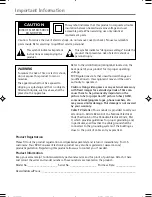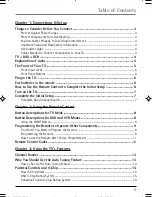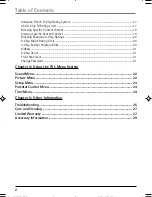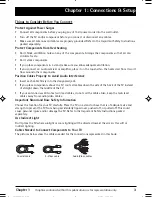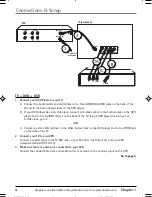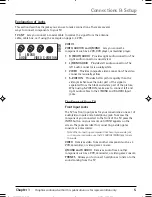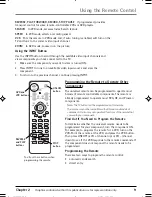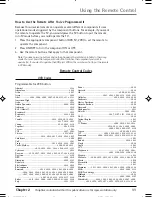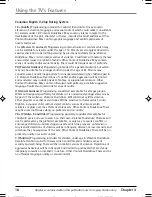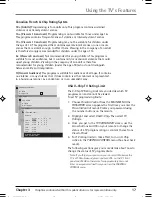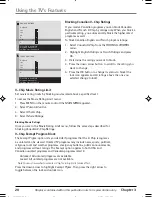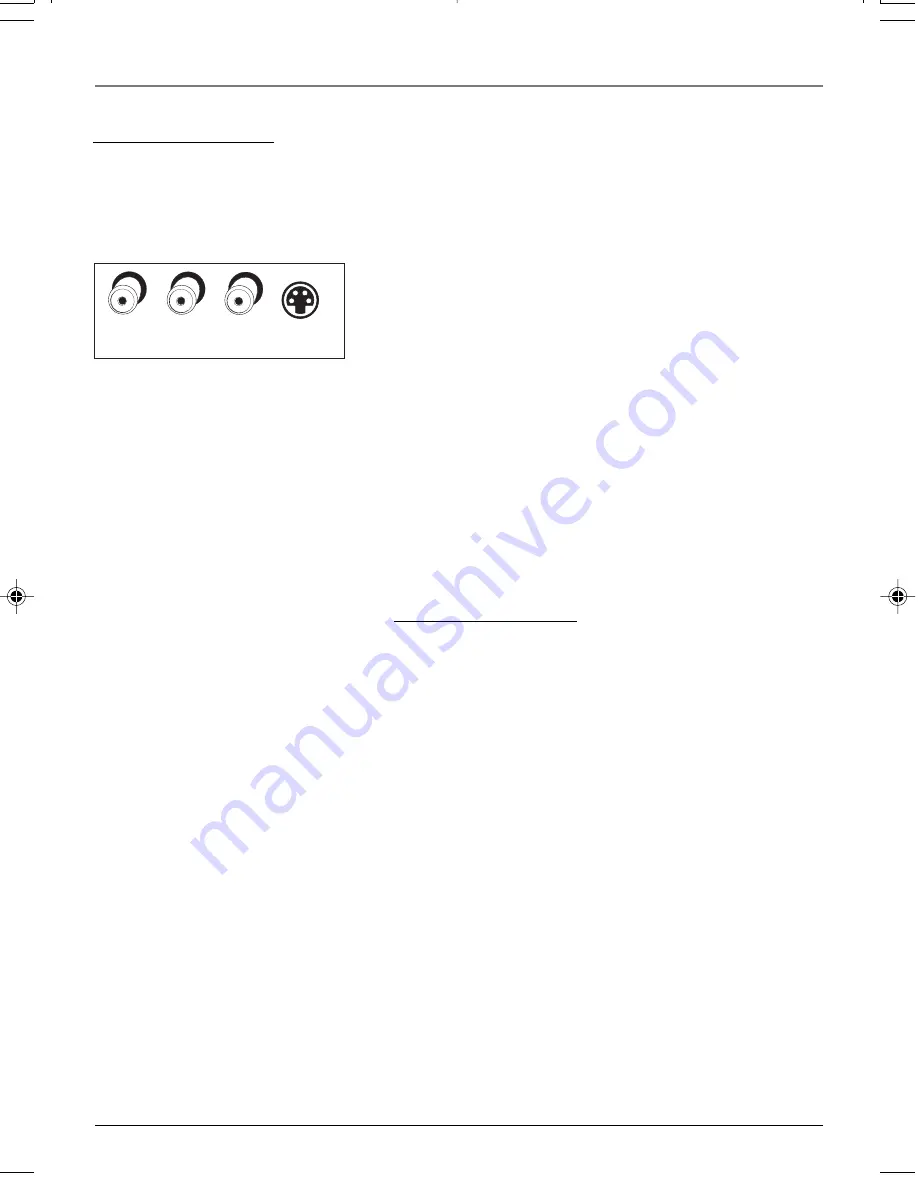
Chapter 1
5
Graphics contained within this publication are for representation only.
Connections & Setup
Explanation of Jacks
This section describes the jacks you can use to make connections. There are several
ways to connect components to your TV.
TV ANT
Lets you connect a coaxial cable to receive the signal from the antenna,
cable, cable box, or if using the example on page 4, a VCR.
VIDEO 1
VIDEO, AUDIO R and L/MONO
Lets you connect a
component such as a VCR, DVD player, or laserdisc player.
•
R (RIGHT) AUDIO
Provides right audio connection. The
right audio connector is usually red.
•
L/MONO AUDIO
Provides left audio connection. The
left audio connector is usually white.
•
VIDEO
Provides composite video connection. The video
connector is usually yellow.
•
S-VIDEO IN
Provides better picture quality than the
video jacks because the color part of the signal is
separated from the black and white part of the picture.
When using S-VIDEO IN, make sure to connect left and
right audio cables to the L/MONO and R AUDIO Input
jacks.
The Front of Your TV
Front Input Jacks
The TV has front input jacks for your convenience: one set of
audio/video inputs and a headphone jack. To access the
component you connected to the front of the TV, press the
INPUT button on your remote until
FRNT
appears on the
screen. The jacks are ideal for connecting a video game
console or a camcorder.
Note: When connecting a component that has only one audio jack,
such as some camcorders, use the TV’s AUDIO L /MONO jack to hear
the audio.
VIDEO
Receives video from another component such as a
VCR, camcorder, or video game console.
L/MONO and R AUDIO
Receives audio from another
component such as a VCR, camcorder, or video game console.
PHONES
Allows you to connect headphones to listen to the
sound coming from the TV.
R
L/MONO
AUDIO
VIDEO S-VIDEO IN
VID
EO
1