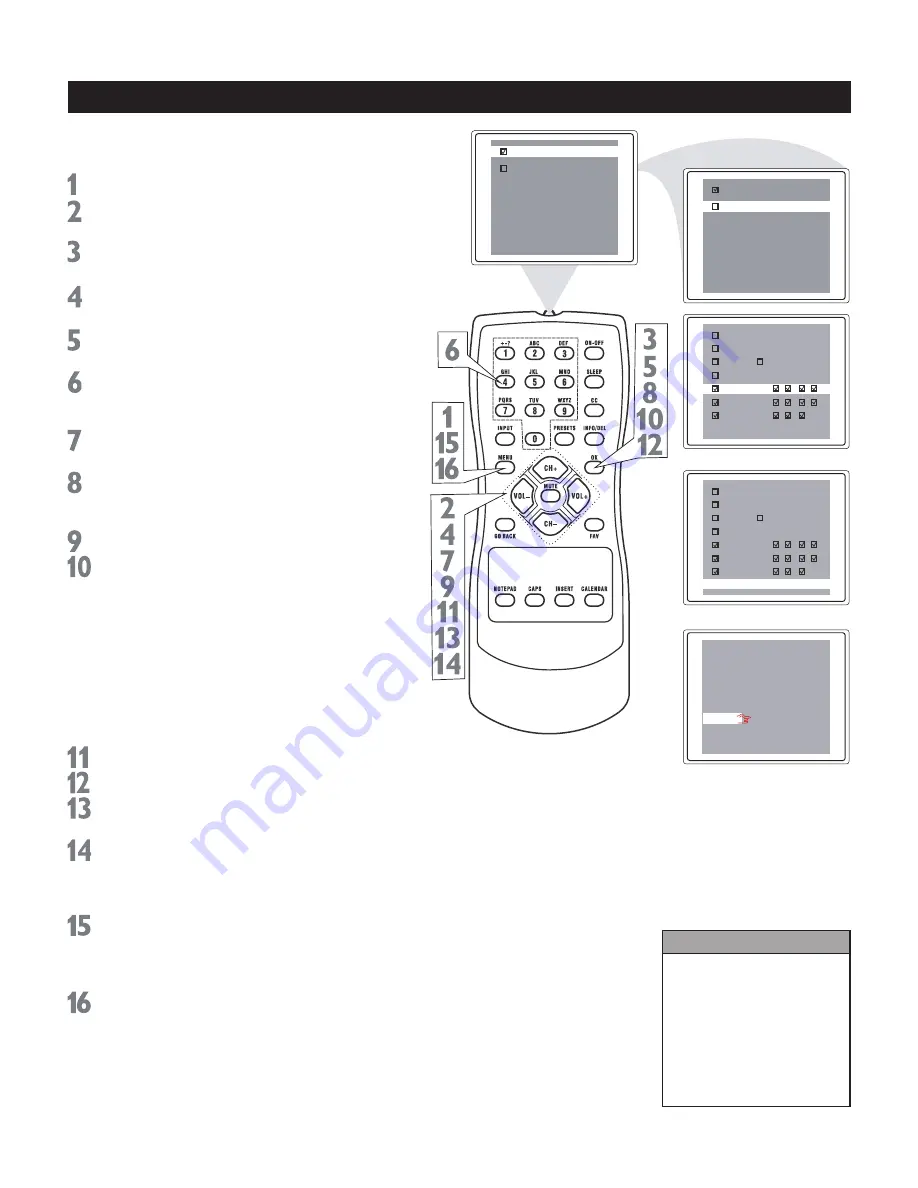
6
F V S L D
---
F V S L D
MPAA rating
TV parental guidelines
Block unrated
off
Block No Rating
off
Master Enable
off
Helpful Hints
Any rating will block higher
ratings automatically.
To unblock all the ratings,
select NONE.
Notes:
1. Blocking TV-Y, only TV-Y7
is blocked automatically.
. Blocking TV-Y7, other
ratings will not change.
Content
TV-Y
TV-Y7 Fantasy V
TV-G
Violence View
TV-PG Sexual
View
TV-14
Language View
TV-MA Dialogue Block
NONE
TV-Y
TV-Y7
TV-G
TV-PG
TV-14
TV-MA
Content
NONE
TV-Y
TV-Y7
TV-G
TV-PG
TV-14
TV-MA
Content
MPAA rating
TV parental guidelines
Block unrated
off
Block No Rating
off
Master Enable
off
Some program ratings are based on TV
industry ratings as described below.
Press MENU to see the main menu.
Press CH+ or CH- to highlight
Preferences.
Press OK to enter the Preferences
submenu.
Press CH+ or CH- repeatedly to
highlight
Par. (Parental) Control.
Press OK to display the password
screen.
Press the number buttons to enter your
four-digit code. The Parental Lock setup
menu appears on the screen.
Press CH+ or CH- to highlight TV
parental guidelines.
Press OK to display the parental
guidelines (TV-Y, TV-Y7, TV-G, TV-PG,
TV-14, or TV-MA).
Press CH+ or CH- to select a rating.
Press OK to turn the rating on or off. A
checkmark appears when the rating is
blocked. TV-Y and TV-G can be turned
on (to block viewing) or off (to allow
viewing) only.
TV-Y7, TV-PG, TV-14, and TV-MA can
be customized to block V (violence), F
(fantasy violence), S (sexual situations),
L (coarse language), or D (suggestive
dialog).
To do so, continue with these steps.
Press CH+ or CH- to highlight Content.
Press OK to enter the Content menu.
Press CH+ or CH- to select a rating,
then press
VOL+.
Press CH+ or CH- to select the sub-
ratings
(Fantasy-V, Violence, Sexual,
Language, or Dialog), then press OK to
block or view it.
Press MENU to return to the Parental
Guidelines screen and check your
settings. A checkmark appears when the
sub-rating is blocked.
Press MENU repeatedly to exit the
menu or the menu will automatically
disappear within a few seconds if no
buttons are pressed on the remote
control.
Blocking Programming with TV Ratings










































