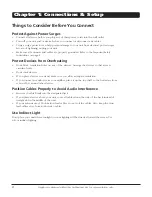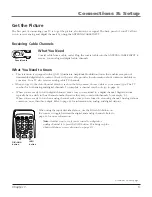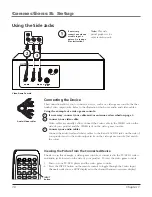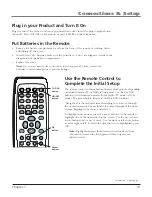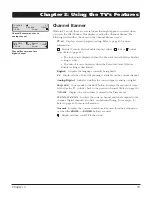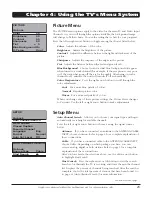Side (Input)
These jacks are located on the side of your product. Lets you connect devices
that have composite outputs such as VCRs, DVD players, satellite receivers, cable boxes, video
game consoles and camcorders.
•
AUDIO-L
Provides left audio connection. The left audio connector is usually white.
•
AUDIO-R
Provides right audio connection. The right audio connector is usually red.
•
VIDEO
Provides composite video connection. The video connector is usually yellow.
To access the device when using these jacks, press the INPUT button on your remote until
FRNT
appears.
Front Buttons
These buttons operate many of the TV’s features. Button placement per model may vary. Your
model has buttons located on the front of your product.
POWER
Turns the TV/DVD player on and off.
CHANNEL
t
/
u
In TV mode, changes the channel. Also scans up and down through the
current channel list. In the TV menu system, use to navigate the menus. In DVD mode, moves
to the next/previous chapter.
VOLUME
t
/
u
Decreases/increases the volume. In the TV menu system, acts like the left/
right arrow button on the remote control and adjusts menu controls.
MENU
Displays the TV Main menu. If the Main menu is displayed, exits the menu; if a sub-
menu is displayed, takes you back to the previous menu.
STOP/EJECT
Press to open or close the disc tray. If a disc is playing, stops disc play.
PLAY/PAUSE
Begins disc play (press and hold to close disc tray if open). Also pauses disc
play. When the disc is paused, press PLAY/PAUSE to resume playback.
INPUT
Toggles through the available Video Input Channels (
FRNT, VID, CVID, DVD,
last
digital channel or the last analog channel).
Note:
If a disc becomes jammed in the disc tray (shown above), unplug all connected
devices and unplug the power cord. Place the TV on a soft surface with the screen face
down. Make sure the disc tray can open freely and isn’t obstructed.
Have someone steady the TV so it doesn’t fall. Underneath the TV is a long rectangular
slot. Inside the slot is a white switch that slides (look on the right side of the slot). You
might need a flashlight to see the white switch. Use a thin screwdriver to push the switch
to the other side. Now the disc tray opens.
INPUT
VOL
CH
MENU
POWER
STOP/EJECT PLAY/PAUSE
DVD DIGITAL AUDIO OUT (COAXIAL)
Use this jack to connect an audio receiver for
enhanced sound quality in DVD mode. Make sure you set the Audio output correctly in the
Audio Setup
menu. Go to page 39 for more information.
DVD
DIGITAL
AUDIO OUT
COAXIAL
VIDEO
(VID) INPUT
AUDIO/
VIDEO
OUTPUT
Y
Pb
Pr
AUDIO
R
L
V
ID
E
O
AUDI
O
R
L
AUDIO
R
L
COMPONENT VIDEO (CVID) INPUT
HEADPHONE
ANTENNA/CABLE
INPUT
(DIGITAL/
ANALOG)
VIDEO
DVD
DIGITAL
AUDIO OUT
COAXIAL
VIDEO
(VID) INPUT
AUDIO/
VIDEO
OUTPUT
Y
Pb
Pr
AUDIO
R
L
V
ID
E
O
AUDI
O
R
L
AUDIO
R
L
COMPONENT VIDEO (CVID) INPUT
HEADPHONE
ANTENNA/CABLE
INPUT
(DIGITAL/
ANALOG)
VIDEO
Connections & Setup
1
Chapter 1