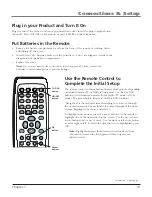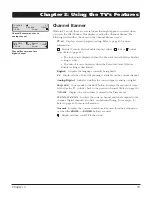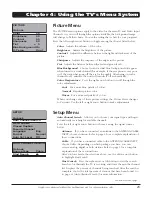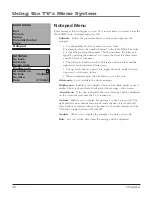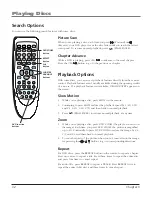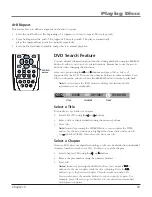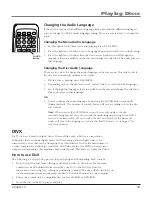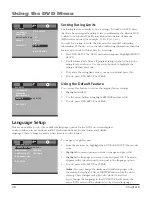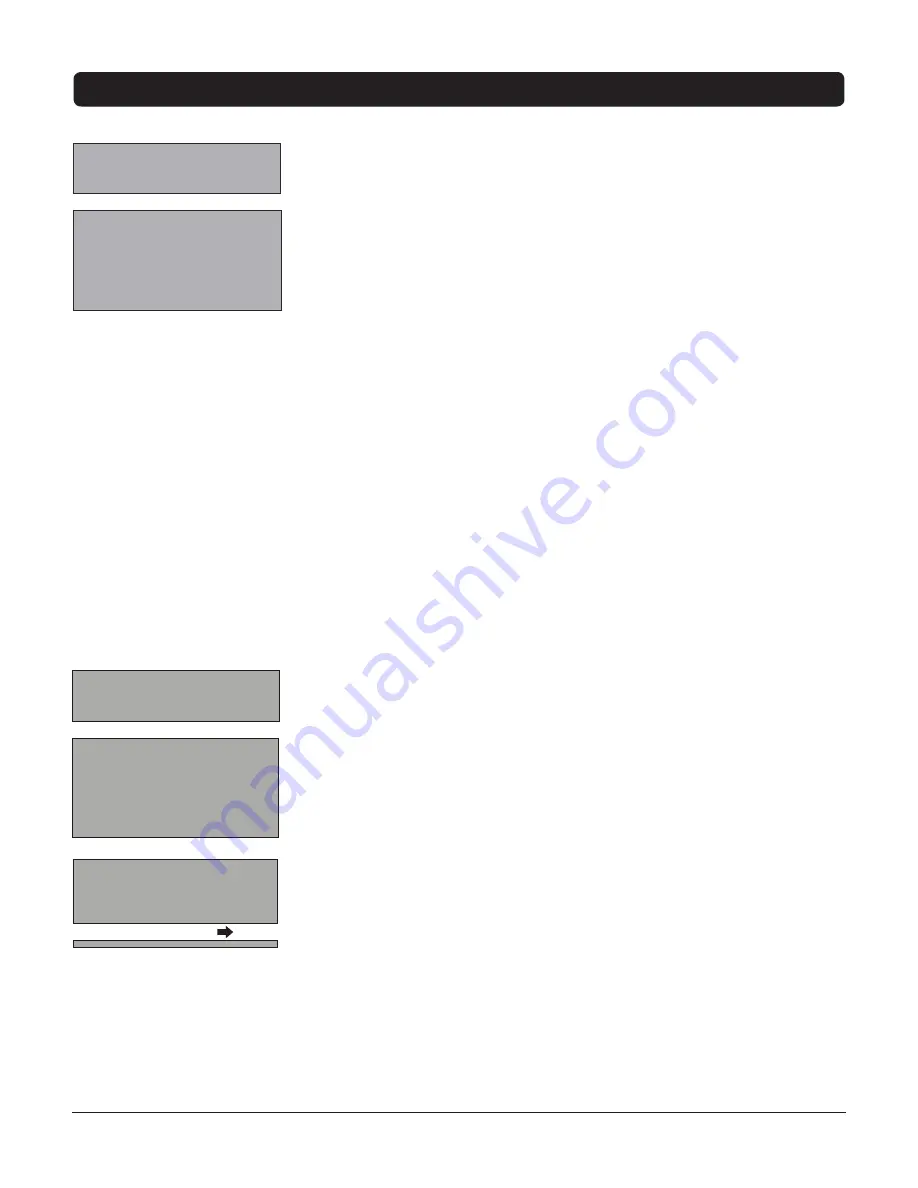
Chapter 4: Using the TV’s Menu System
Graphics contained within this publication are for representation only.
Picture Menu
The
PICTURE
menu options apply to the video for the main TV and Video Input
Channels. As you scroll through the options available, the background image
will change to fit that choice. Choose the setting that is best for your programs.
Press the left or right arrow button to toggle among the choices listed below:
Color
Adjusts the richness of the color.
Brightness
Adjusts the brightness of the picture.
Contrast
Adjusts the difference between the light and dark areas of the
picture.
Sharpness
Adjusts the crispness of the edges in the picture.
Tint
Adjusts the balance between the red and green levels.
Blue Background
Choose
On
and a solid blue background will appear
when tuned to a weak channel (for example, if the reception is very poor
or if the station has gone off the air for the night). After being on such a
channel for 15 minutes, the unit will turn itself off automatically.
Color Temperature
Press the right arrow button to scroll through the
color adjustments:
Cool
For a more blue palette of colors.
Normal
Standard picture color.
Warm
For a more red palette of colors.
When you change any of these picture settings, the
Picture Preset
changes
to
Personal
. Use the left or right arrow button to make adjustments.
Setup Menu
Auto Channel Search
Allows you to choose your signal type and begin
automatically searching for available channels.
Press the left or right arrow button to choose among the signal sources
below:
Antenna
If you have connected an antenna to the ANTENNA/CABLE
INPUT, choose
Antenna.
Refer to page 6 for a complete explanation of
these connections.
Cable
If you have connected cable to the ANTENNA/CABLE INPUT,
choose
Cable
. Depending on which package you have, you can
receive analog, digital or both stations. Refer to page 5 for a complete
explanation of these connections.
After you have made the selections above, use the down arrow button
to highlight
Start Search
.
Start Search
Press the right arrow or OK button to start the search.
Searches for channels the TV is receiving and stores them in the channel
list. Displays the percent of channels being searched. After the search is
complete, shows the total percent of stations that have been found. Go
to page 14 (
Auto Channel Search
) for more information.
PICTURE
Go back
Color
45
Brightness
50
Contrast
50
Sharpness
50
Tint
± 0
Blue Background On
C. Temp
Cool
SETUP
Go back
Auto Channel Search
List & Labels
Closed Caption
Favorite Channel
Language
Eng.
Format
Normal
Auto Vol. Level Off
Continues on next page...
AUTO CHANNEL SEARCH
Go back
Source Type
Cable
Start Search