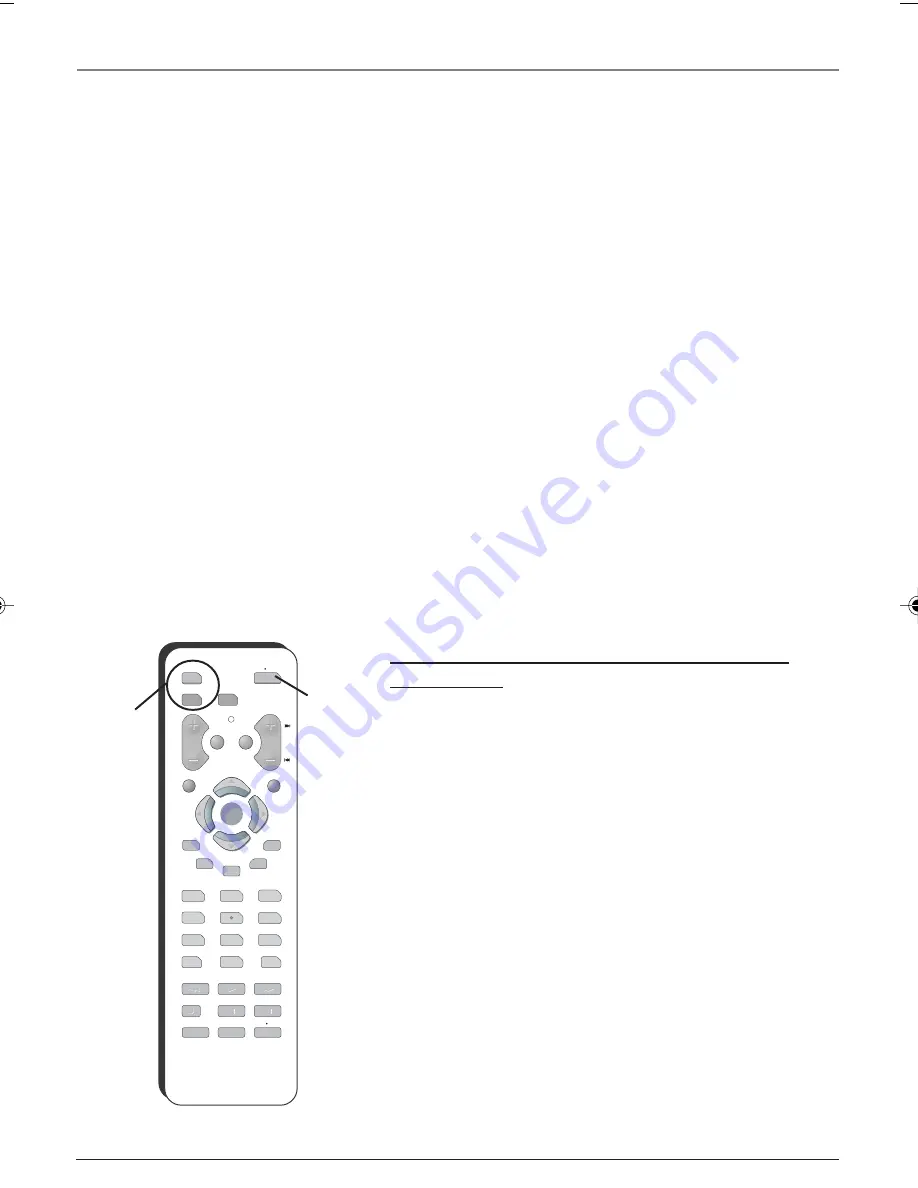
10
Chapter 2
Using the Remote Control
DVD
Turns on a compatible RCA, GE, or Proscan DVD player and sets the remote to control the DVD
player. Also used with the ON•OFF button to turn on other compatible DVD players.
GUIDE
If you’re operating another component that has an electronic program guide, this button
accesses the on-screen Guide. Also operates the disc menu for some compatible RCA, GE, and Proscan
DVD players.
OPEN•CLOSE
In DVD mode, opens or closes the DVD disc tray for some compatible RCA, GE, and
Proscan DVD players.
REVERSE, PLAY, FORWARD, RECORD, STOP, PAUSE
If programmed, provides transport control for
some compatible remote-controllable VCRs or DVD players.
SEARCH
In VCR mode, accesses Index Search feature for some compatible RCA, GE, and Proscan VCRs.
SPEED
In VCR mode, selects a recording speed for some compatible RCA, GE, and Proscan VCRs.
VCR
Turns on a compatible RCA, GE, or Proscan VCR and sets the remote to control the VCR. Also used
with the ON•OFF button to turn on other compatible VCRs.
ZOOM
In DVD mode, zooms in on the picture for some compatible RCA, GE, and Proscan DVD players.
Using the INPUT Button
Use the INPUT button to scroll through the available Video Input Channels so you can view content
coming from components you have connected to the TV.
1. Make sure the component you want to view is turned ON.
2. Press INPUT to tune to an available video input source and view the component.
3. To return to the previous channel, continue pressing INPUT.
Programming the Remote to Operate Other
Components
The universal remote can be programmed to operate some
brands of remote controllable VCRs and DVD players. The
remote is already programmed to operate most RCA, GE, and
Proscan VCRs and DVD players.
Note: The TV button can’t be programmed on this remote.
Find Out If You Need to Program the Remote
To determine whether the universal remote needs to be
programmed for your VCR or DVD player, turn on the
component. For example, to program the remote for a VCR,
turn on the VCR. Point the remote at the VCR, and press the
VCR button. Then press ON•OFF or CH + (channel up) or CH –
(channel down) to see if the VCR responds to the remote
commands. If the component does not respond, the remote
needs to be programmed.
Programming the Remote
There are two ways to program the remote control:
•
automatic code search
•
direct entry
DVD
ON OFF
VCR
TV
VOL
MUTE GO BACK
CH
CLEAR
MENU
PRESETS
CC
GUIDE
INFO
SKIP
1
2
3
4
5
6
7
8
9
0
INPUT
ANTENNA
REVERSE
PLAY
FORWARD
RECORD
STOP
PAUSE
AGAIN
ZOOM
OPEN CLOSE
SPEED
SEARCH
OK
OK
DVD and
VCR buttons
ON•OFF
button
1622307D.02-Remote
12/1/03, 3:58 PM
10













































