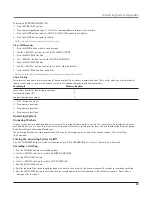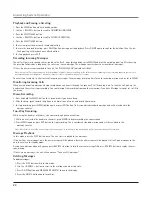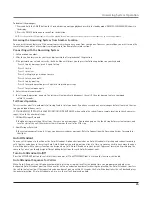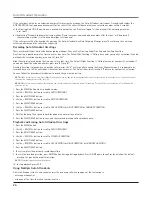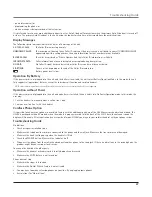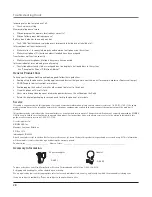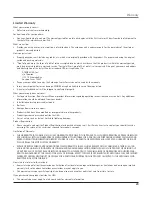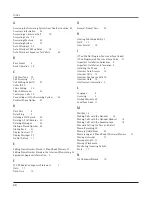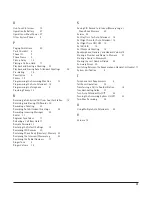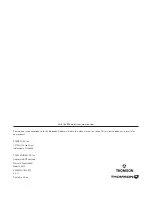31
O
One-Touch Intercom
19
Operation By Battery
27
Operation without Power 27
Other System Phones
8
P
Paging All Stations
20
Parts Checklist
5
Phone ID
9
Phone Name
9
Pickup Delay
12
Placing a Call on Hold
17
Playback and Erasing a Greeting
23
Playback and Erasing Auto Attendant Greetings
26
Pre-dialing
16
Priority Line
9
Privacy 18
Programming the Answering Machine
12
Programming the Auto Attendant 14
Programming the Telephone
8
Providing Privacy 18
R
Receiving a Transferred Call from Another Station
18
Receiving and Storing CID Records 20
Recording a Greeting
23
Recording Auto Attendant Greetings
26
Recording Incoming Messages
24
Redial 17
Regional Area Codes
11
Releasing a Call from Hold 17
Remote Password 13
Restoring the Default Settings
12
Reviewing CID Records
20
Reviewing Phone Book (Directory) Memory 22
Reviewing the Intercom/Memory Log
22
Reviewing the Redial Numbers
17
Ringer Tone
8
Ringer Volume 18
S
Saving CID Record to Intercom/Memory Log or
Phone Book Memory
20
Service 28
Set Day Time for Auto Attendant 14
Set Night Time for Auto Attendant 15
Set Night Time ON / OFF 15
Set Valid ID
15
Set Weekend Greeting
15
Speakerphone, Handset, and Headset Volume 18
Storing a Number and Name in Memory
21
Storing a Pause in Memory 22
Storing the Last Number Dialed
22
Summary Screen 20
Switching Between the Speakerphone, Handset, & Headset 17
System Verification
8
T
Telephone Jack Requirements
5
Toll Saver Operation
25
Transferring a Call to Another Station
18
Troubleshooting Guide
27
Turn Auto Attendant On/Off
25
Turning the Answering System On/Off
23
Two-Way Recording
24
U
Using Multiple Auto Attendants
26
V
Volume 18