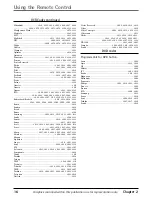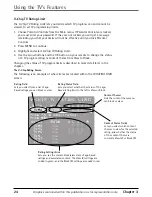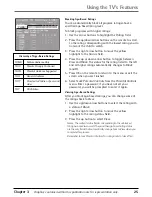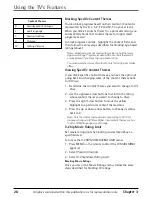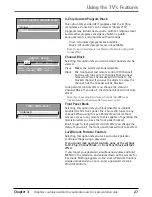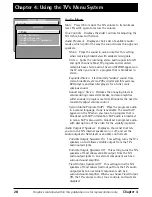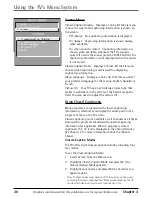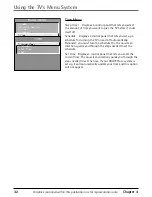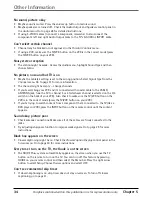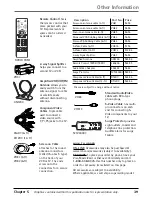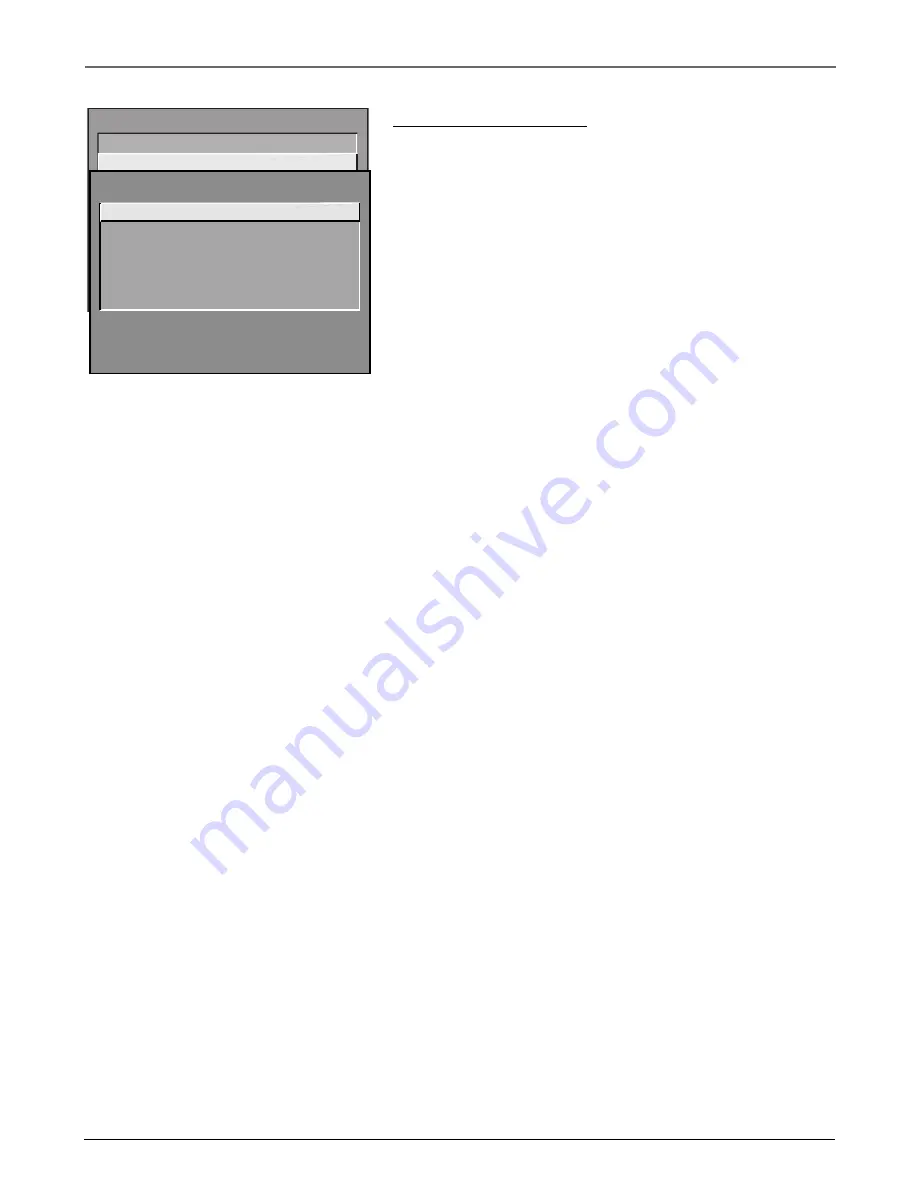
Chapter 4
29
Graphics contained within this publication are for representation only.
Using the TV’s Menu System
Picture Quality Menu
Basic Picture Controls Displays the five slider controls for
adjusting the way the picture looks.
Contrast Adjusts the difference between the light and
dark areas of the picture.
Color Adjusts the richness of the color.
Tint Adjusts the balance between the red and green
levels.
Black Level Adjusts the brightness of the picture.
Sharpness Adjusts the crispness of the edges in the
picture.
When exiting this menu, the Save Personal Picture Preset
choice list appears. You can choose either Yes or No. If you
save the settings as a Personal Picture Preset, the TV stores
the settings so you can re-select them quickly if someone
changes the settings.
Note: You can change the picture controls for each component
connected to your Video, Y, P
B
, P
R
and S-Video jacks on the back of
your TV. The next time you tune to the component, the picture
changes according to the settings you created previously.
Picture Presets
Displays a choice list that lets you select
one of three preset picture settings: Bright Lighting, Normal
Lighting, Soft Lighting or Personal Picture Preset. Choose the
setting that is best for your viewing environment.
Auto Color Displays a choice list that lets you turn on the
feature that automatically corrects the color of the picture.
(This is especially useful for tracking realistic flesh tone colors
as you switch from channel to channel.) Choose On or Off,
depending on your preference.
Color Warmth Displays a choice list that lets you set one of
three automatic color adjustments: Cool for a more blue
palette of picture colors; Normal; and Warm for a more red
palette of picture colors. The warm setting corresponds to
the NTSC standard of 6500 K.
MAIN MENU
1 Audio
2 Picture Quality
3 Screen
4 Channel
5 Time
6 Parental Control
7 GUIDE Plus+ Menu
8 Setup
0 Exit
PICTURE QUALITY
1 Basic Picture Controls
2 Picture Presets
3 Auto Color
4 Color Warmth
0 Exit
Summary of Contents for 36F530T - 36" TruFlat TV
Page 1: ...Television User s Guide Changing Entertainment Again ...
Page 42: ......
Page 43: ......
Page 44: ......
Page 45: ......
Page 46: ......
Page 47: ......
Page 49: ...Téléviseur Guide de l utilisateur Transforme encore le divertissement ...
Page 90: ......
Page 91: ......
Page 92: ......
Page 93: ......
Page 94: ......
Page 95: ......