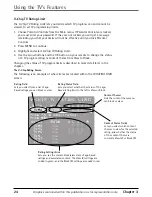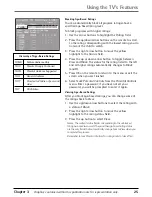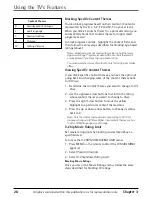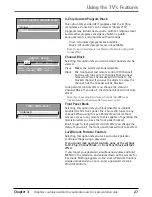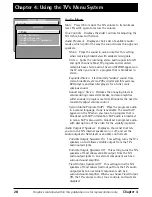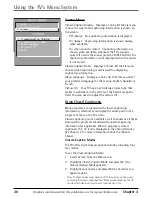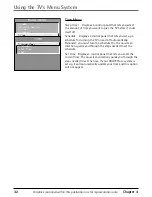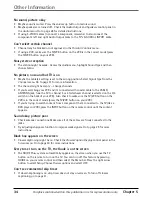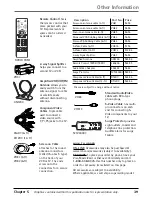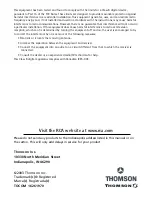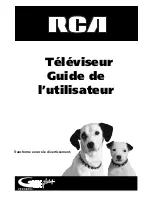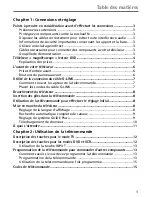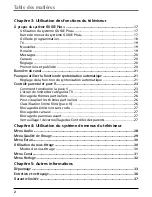Chapter 5
35
Graphics contained within this publication are for representation only.
Other Information
GUIDE Plus+ System Problems
GUIDE Plus+ setup won’t switch to channel 9 for VCR and/or channel 02
cable box
•
Make sure you have removed the Demo Pin from the G-LINK jack. Check to see if the
G-LINK wands are positioned correctly in front of components’ remote sensors.
•
GUIDE Plus+ system control of cable box is slower than direct control of the box itself.
Keep this in mind when changing channels.
•
You may have an incorrect GUIDE Plus+ Channel Lineup. The guide may get out of sync
with the cable provider. Use the GUIDE Plus+ Setup in the GUIDE Plus+ Menu to
change the zip code to 99999. Turn the TV off for 10 minutes. Use Setup again to
change the zip code back to the correct value. If asked, be sure to select the correct
channel lineup from the on-screen list.
Program information doesn’t download
•
Review your setup information and make sure it’s correct. Press MENU on the remote
and select GUIDE Plus+ Setup. Go to page 17 for detailed instructions about the GUIDE
Plus+ Setup menus.
•
The TV must be off to download information. Leave your TV off overnight, for at least
10 hours, to receive the initial download for your area.
•
If you’re using a cable box, leave it on so you can receive program information.
Scheduled Watch or Record doesn’t occur
•
Check Schedule for timer conflicts. Go to page 19 for instructions.
•
Make sure the wands of the G-LINK cable are placed in front of the remote sensor(s) on
the component(s).
•
Make sure your VCR is turned off during the time you’ve scheduled to record a program
because the system turns the VCR on when it starts recording (if it’s already on when
recording starts, the system will turn it off).
•
Make sure there is a tape in the VCR and that the VCR is connected properly.
•
Be sure that you set up the VCR in the GUIDE Plus+ Setup menus. If you don’t
complete the Configuring for a VCR steps successfully, the Record option won’t be
available. Go to page 10 for detailed instructions.
•
If a cable box is attached to your TV, make sure you set it up correctly in the GUIDE
Plus+ Setup menus. Go to page 9 for detailed instructions.
The Remote Control Doesn’t Work
•
Something might be between the remote and the remote sensor on the component.
Make sure there is a clear path.
•
Maybe the remote isn’t aimed directly at the component (TV or VCR) that you’re trying
to operate.
•
Maybe remote is not in TV Mode. Press the TV button so remote will control TV.
•
Maybe batteries in remote are weak, dead or installed incorrectly. Put new batteries in
the remote. (Note, if you remove the batteries, you may have to reprogram the remote
to operate other components.)
•
You might need to reset the remote: remove batteries and press the number 1 button
for at least 60 seconds. Release the 1 button, replace the batteries, and (if necessary)
program the remote again.
Summary of Contents for 36F530T - 36" TruFlat TV
Page 1: ...Television User s Guide Changing Entertainment Again ...
Page 42: ......
Page 43: ......
Page 44: ......
Page 45: ......
Page 46: ......
Page 47: ......
Page 49: ...Téléviseur Guide de l utilisateur Transforme encore le divertissement ...
Page 90: ......
Page 91: ......
Page 92: ......
Page 93: ......
Page 94: ......
Page 95: ......