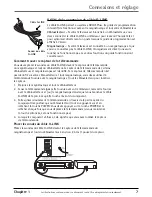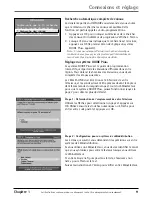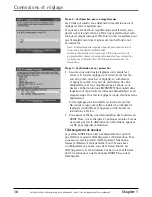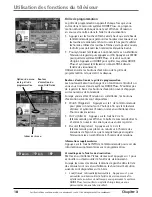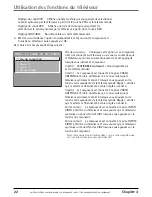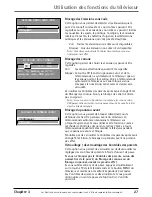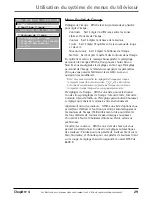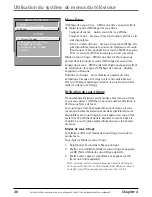20
Chapitre 3
Les illustrations contenues dans ce document sont à titre de représentation seulement.
Utilisation des fonctions du téléviseur
Messages
À l’occasion, vous recevrez un message au sujet de votre système GUIDE Plus+, ainsi
que des informations spéciales à propos de la programmation. Vous pouvez accéder
à ces messages à partir du menu Messages de la barre de menus.
Canaux
Vous pouvez personnaliser l’horaire des émissions en activant ou en désactivant
l’affichage de certains canaux. Par exemple, vous pouvez désactiver des canaux que
vous ne regardez jamais. Utilisez les boutons d’exécution pour supprimer, remplacer
ou modifier des canaux.
Réglage
Le menu de réglage Setup vous permet d’accéder aux informations sur le réglage du
système GUIDE Plus+. À partir du menu de réglage, vous pouvez :
•
Change system settings (Changer les réglages du système)
Confirme que les
réglages que vous venez de terminer dans le système GUIDE Plus+ sont corrects.
•
Review options
Affiche les options d’affichage automatique de GUIDE Plus+.
On (Activé)
Affiche automatiquement le système GUIDE Plus+ lorsque vous
appuyez sur la touche ON•OFF de la télécommande.
Off (Désactivé)
Désactive l’affichage automatique du système GUIDE Plus+
lorsque vous appuyez sur la touche ON•OFF de la télécommande.
•
View demo (Voir démo)
Lance la démonstration du système GUIDE Plus+.
Promotions et publicité
Pour obtenir plus d’informations sur une émission, une
publicité ou un spécial, utilisez la flèche gauche pour mettre
en surbrillance la liste des canaux ou la boîte d’information
promotionnelle. Appuyez sur INFO pour obtenir plus
d’informations.
Vous pouvez voir la liste de toutes les publicités disponibles en
sélectionnant les promotions à partir de la barre de menu.
Information de promotion
Summary of Contents for 36F530T - 36" TruFlat TV
Page 1: ...Television User s Guide Changing Entertainment Again ...
Page 42: ......
Page 43: ......
Page 44: ......
Page 45: ......
Page 46: ......
Page 47: ......
Page 49: ...Téléviseur Guide de l utilisateur Transforme encore le divertissement ...
Page 90: ......
Page 91: ......
Page 92: ......
Page 93: ......
Page 94: ......
Page 95: ......