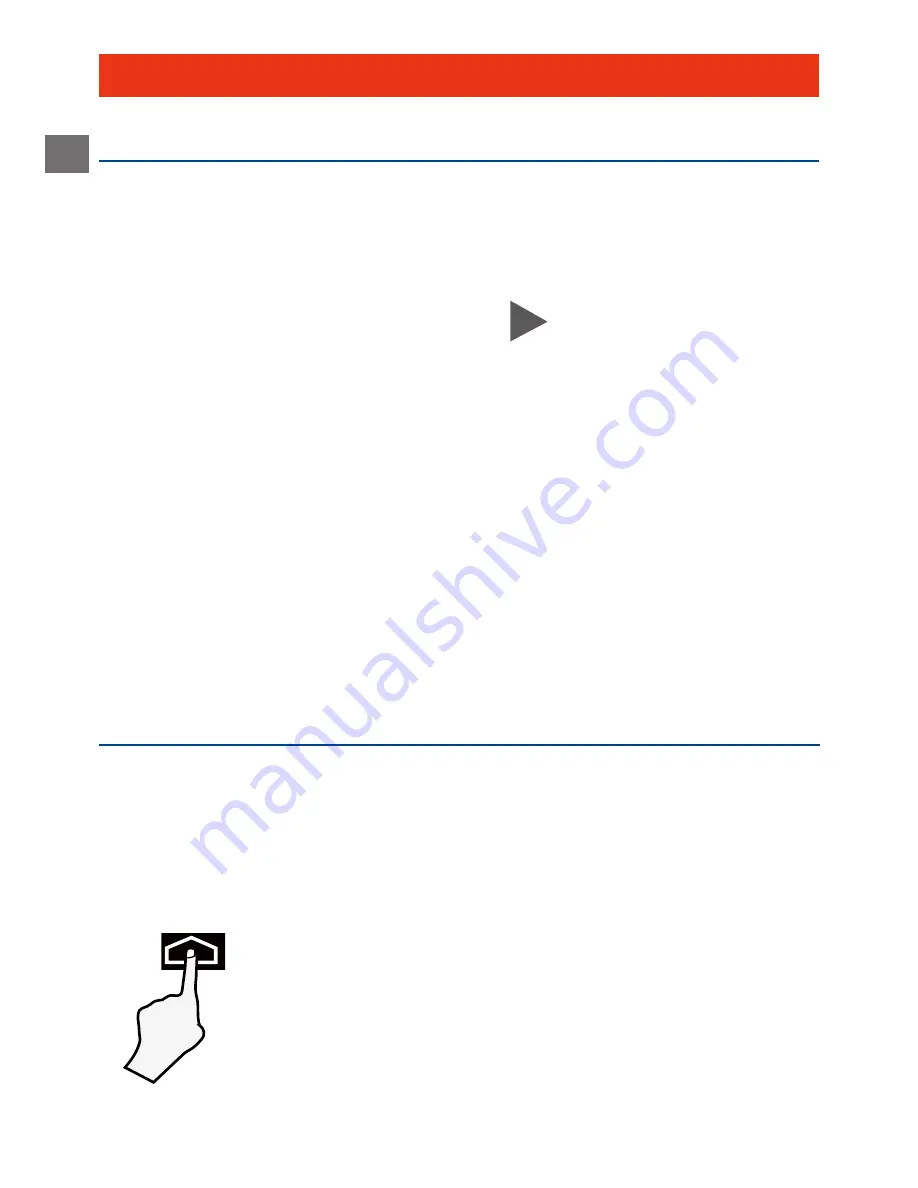
EN
EN - 19
Basic Operation
First Time Operation
Turning Your Tablet On for the First Time
When using the tablet for the first time, you will be
required to setup the following:
1. Select the language, then tap
.
2. Set the Wi-Fi.
3. If you have a Google Account, select "Yes". Then tap
a network name to see more details or connect to it,
and enter a password if necessary.
When prompted, sign in using the email address and
password for your Google Account. If you don’t have
one yet, go ahead and create one.
4. Follow the onscreen instructions to setup the tablet.
Using the Touchscreen
Here are some basic procedures for interacting with the
touchscreen.
Tap
To select an item on the touchscreen,
lightly tap it.
Basic Operation














































