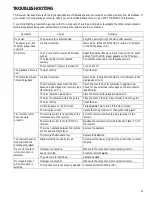13
SETTING UP THE SURROUND SOUND
SYSTEM
Your Home Theater Audio System speakers are timbre
matched and ready to use “as is” as soon as you unpack them.
If you wish to fine-tune the system (for example, substitute
different speakers or alter the sound distribution), follow the
directions below.
IIIIm
m
m
mp
p
p
po
oo
orrrrttttaaaan
n
n
nt
t
t
t N
N
N
No
oo
otttteeeessss:
:
:
:
• To change the surround sound settings, the receiver must
be in a surround mode that uses all the speakers (for
example, Dolby Digital).
• The center and surround speakers only operate when the
receiver is set to a surround sound mode and the source
material being played is recorded or broadcast in Dolby
Digital, DTS or Dolby Pro Logic surround sound.
• Stereo broadcasts or recordings will produce some
surround channel effects when played in a surround
mode. However, mono sources will not produce any
sound from the surround speakers.
Changing the Speaker Distance
When you have arranged your home theater (speakers,
receiver, and any components), you can change the speaker
distance entered in the receiver’s memory. The default setting
is 20 feet.
1. Imagine a straight line from the front left speaker to the
front right speaker.
2. Measure the distance in a perpendicular line from your
listening position (for example, your couch) to the
imaginary line. Do not judge the distance by measuring
directly to the speakers. (See illustration on Page 6.)
3. Repeat Steps 1–2 for the surround speakers.
4. Measure the distance in a perpendicular line from your
listening position (for example, your couch) to the center
speaker.
5. Press
SPKR SET UP
, then press
8
twice.
IFý:?IJ
IFý:?IJ
IFý:?IJ
IFý:?IJ
appears.
6. Press
7
.
<HEDJ
<HEDJ
<HEDJ
<HEDJ
appears.
7. Press
7
again.
<ý(&<J
<ý(&<J
<ý(&<J
<ý(&<J
appears. To change the distance
between the listening position and the front speakers,
repeatedly press
8
or
9
until you reach the desired
distance (
''''ýýýý
to
)&ý<J
)&ý<J
)&ý<J
)&ý<J
).
8. Press
ENTER
.
9;DJ;H
9;DJ;H
9;DJ;H
9;DJ;H
appears.
9. Press
7
.
9ý(&<J
9ý(&<J
9ý(&<J
9ý(&<J
appears. To change the distance between
the listening position and the center speaker, repeatedly
press
8
or
9
until you reach the desired distance (
'ý'ý'ý'ý
to
)&ý
)&ý
)&ý
)&ý
<J
<J
<J
<J
).
10. Press
ENTER
.
IKHH$
IKHH$
IKHH$
IKHH$
appears.
11. Press
7
.
Iý(&<J
Iý(&<J
Iý(&<J
Iý(&<J
appears. To change the distance between
the listening position and the surround speakers,
repeatedly press
8
or
9
until you reach the desired level
(
'ý'ý'ý'ý
to
)&ý<J
)&ý<J
)&ý<J
)&ý<J
).
12. Press
ENTER
.
<HEDJ
<HEDJ
<HEDJ
<HEDJ
appears.
13. Press
SPKR SET UP
to exit.
Changing the Channel Level
The default channel level settings are 0 dB for each speaker.
You can change the speakers’ sound distribution to suit your
surround sound needs. For example, if you are closer to the left
front speaker than the right front speaker, the left front speaker
might seem “louder” than the right one. To adjust it, you must
change the channel level for one or both speakers until the
sound evens out.
1. Press
SPKR SET UP
, then
8
.
9>ýB;L;B
9>ýB;L;B
9>ýB;L;B
9>ýB;L;B
appears.
2. Press
7
.
<BýB;L;Bý
<BýB;L;Bý
<BýB;L;Bý
<BýB;L;Bý
appears.
3. Press
7
again.
<Bý&Z8
<Bý&Z8
<Bý&Z8
<Bý&Z8
appears. To change the front left
speaker’s level, repeatedly press
8
or
9
until you reach
the desired level (
¶'&
¶'&
¶'&
¶'&
to
!'&ýZ8
!'&ýZ8
!'&ýZ8
!'&ýZ8
).
4. Press
ENTER
.
9ýB;L;B
9ýB;L;B
9ýB;L;B
9ýB;L;B
appears.
5. Press
7
.
9ý&Z8ý
9ý&Z8ý
9ý&Z8ý
9ý&Z8ý
appears. To change the center speaker’s
level, repeatedly press
8
or
9
until you reach the
desired level (
¶'&
¶'&
¶'&
¶'&
to
!'&ýZ8
!'&ýZ8
!'&ýZ8
!'&ýZ8
).
6. Press
ENTER
.
<HýB;L;B
<HýB;L;B
<HýB;L;B
<HýB;L;B
appears.
7. Press
7
.
<Hý&Z8ý
<Hý&Z8ý
<Hý&Z8ý
<Hý&Z8ý
appears. To change the front right
speaker’s level, repeatedly press
8
or
9
until you reach
the desired level (
¶'&
¶'&
¶'&
¶'&
to
!'&ýZ8
!'&ýZ8
!'&ýZ8
!'&ýZ8
).
8. Press
ENTER
.
IHýB;L;B
IHýB;L;B
IHýB;L;B
IHýB;L;B
appears.
9. Press
7
.
IHý&Z8ý
IHý&Z8ý
IHý&Z8ý
IHý&Z8ý
appears. To change the right surround
speaker’s level, repeatedly press
8
or
9
until you reach
the desired level (
¶'&
¶'&
¶'&
¶'&
to
!'&ýZ8
!'&ýZ8
!'&ýZ8
!'&ýZ8
).
10. Press
ENTER
.
IBýB;L;B
IBýB;L;B
IBýB;L;B
IBýB;L;B
appears.
11. Press
7
.
IBý&Z8ý
IBý&Z8ý
IBý&Z8ý
IBý&Z8ý
appears. To change the left surround
speaker’s level, repeatedly press
8
or
9
until you reach
the desired level (
¶'&
¶'&
¶'&
¶'&
to
!'&ýZ8
!'&ýZ8
!'&ýZ8
!'&ýZ8
).
12. Press
ENTER
.
IMýB;L;B
IMýB;L;B
IMýB;L;B
IMýB;L;B
appears.
13. Press
7
.
IMý&Z8ý
IMý&Z8ý
IMý&Z8ý
IMý&Z8ý
appears. To change the sub woofer’s level,
repeatedly press
8
or
9
until you reach the desired level
(
¶'&
¶'&
¶'&
¶'&
to
!'&ýZ8
!'&ýZ8
!'&ýZ8
!'&ýZ8
).
14. Press
ENTER
.
<BýB;L;B
<BýB;L;B
<BýB;L;B
<BýB;L;B
appears.
15. Press
SPKR SET UP
to exit.
Changing the Speaker Size
N
N
N
No
oo
otttteeee:::: If you are using the front speakers provided in your
Home Theater Audio System, the speaker size defaults (
IC7BB
IC7BB
IC7BB
IC7BB
)
are correct. Changing this setting for the included speakers will
reduce the subwoofer output. If you are using other speakers,
follow these steps.
1. Press
POWER
.