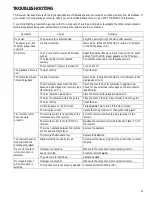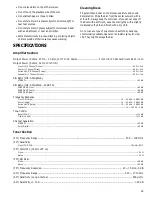22
To control the satellite receiver or cable box with the remote
control, see “Using the Remote Control to Control Additional
Components” on Page 22.
USING THE SLEEP TIMER
You can set the sleep timer to turn off the receiver after a set
period of time.
Repeatedly press
SLEEP
to set the sleep timer to the desired
time (
'&
'&
'&
'&
,
(&
(&
(&
(&
,
)&
)&
)&
)&
,
*&
*&
*&
*&
,
+&
+&
+&
+&
,
,&
,&
,&
,&
,
-&
-&
-&
-&
,
.&
.&
.&
.&
, or
/&
/&
/&
/&
minutes or OFF). When
the desired sleep time appears, let the sleep timer time out (do
not press
SLEEP
again). The display dims when the sleep timer
is set.
To check the expired sleep time, press
SLEEP
once. The
remaining time appears. To continue the sleep time, let it time
out. To cancel the sleep timer, press
SLEEP
repeatedly until it
turns off.
The receiver turns off when the selected time has expired.
N
N
N
No
oo
otttteeee:
:
:
: To brighten the display while the sleep timer is on, press
DIMMER
(
on the receiver).
USING THE REMOTE CONTROL TO
CONTROL ADDITIONAL COMPONENTS
You can set your remote control to control other components
such as a VCR, TV, satellite receiver or cable box.
1. Turn on the component to be programmed.
2. Look up the brand and corresponding code(s) in the code
list (see “Manufacturer’s Codes” on Page 22).
3. While holding down the appropriate source button (
VCR
,
TV
, or
SAT
) on the remote control, use the number keys to
enter the first code from the code list.
4. Release the source button, then press
POWER
. If you have
entered the correct code, the component turns off.
If the component does not turn off, repeat Steps 3 and 4
and use the next code (if applicable) listed for the brand of
your component until the component responds to the
remote command.
5. Experiment with the remote control and your components
to see which buttons work. If only a few functions operate,
repeat Step 4 to see if another code operates more buttons.
N
N
N
No
oo
otttteeeessss::::
• To turn on or off the receiver when you select the VCR,
SAT, or TV function, press
POWER
twice.
• Once the manufacturer’s code for the TV is set,
MUTE
and
/–
can only be used in TV mode.
C
C
C
Caaaau
u
u
uttttiiiio
oo
on
n
n
nssss::::
• This remote control might not operate on models of the
brands shown in the “Manufacturer’s Codes” on Pages 22-
26.
• If batteries are removed from the battery compartment of
the remote, replace the batteries within 30 minutes or the
codes are lost. You must then re-enter all previously
programmed codes.
• The buttons on the remote control may not work exactly
like the component’s corresponding buttons.
MANUFACTURER’S CODES
TV Codes
Brand
Codes
ABEX
272
ADMIRAL 101
AKAI
102
ALLERON
146
AMTRON
138
AOC
104,105,106,107
AUDIOVOX
138
BELCOR
104
BELL & HOWELL
101, 262
BRADFORD
138
BROCKWOOD
104
CANDLE
104, 106, 108
CELEBRITY
102
CITIZEN
104, 106, 108, 138, 205, 271
COLORTYME
104, 106
CONCERTO
104, 106
CONTEC/CONY
112, 113, 138
CRAIG
138
CROWN
138, 271
CURTIS MATHES
104, 106, 115, 185, 205, 262, 271
CXC
138
DAEWOO
104, 105, 106, 117, 118, 271
DAYTRON
104, 106, 271
DIMENSIA
185
DUMONT
104
ELECTROBAND
102
ELECTROHOME
103, 104, 106, 119, 122
EMERSON
104, 106, 112, 124, 125, 126, 127, 128,
129, 130, 131, 132, 134, 135, 136, 138,
139, 141, 142, 146, 262, 271, 279
ENVISION
104, 106
FISHER
148, 149, 151, 262, 280
FUJITSO
146
FUNAI
138, 146