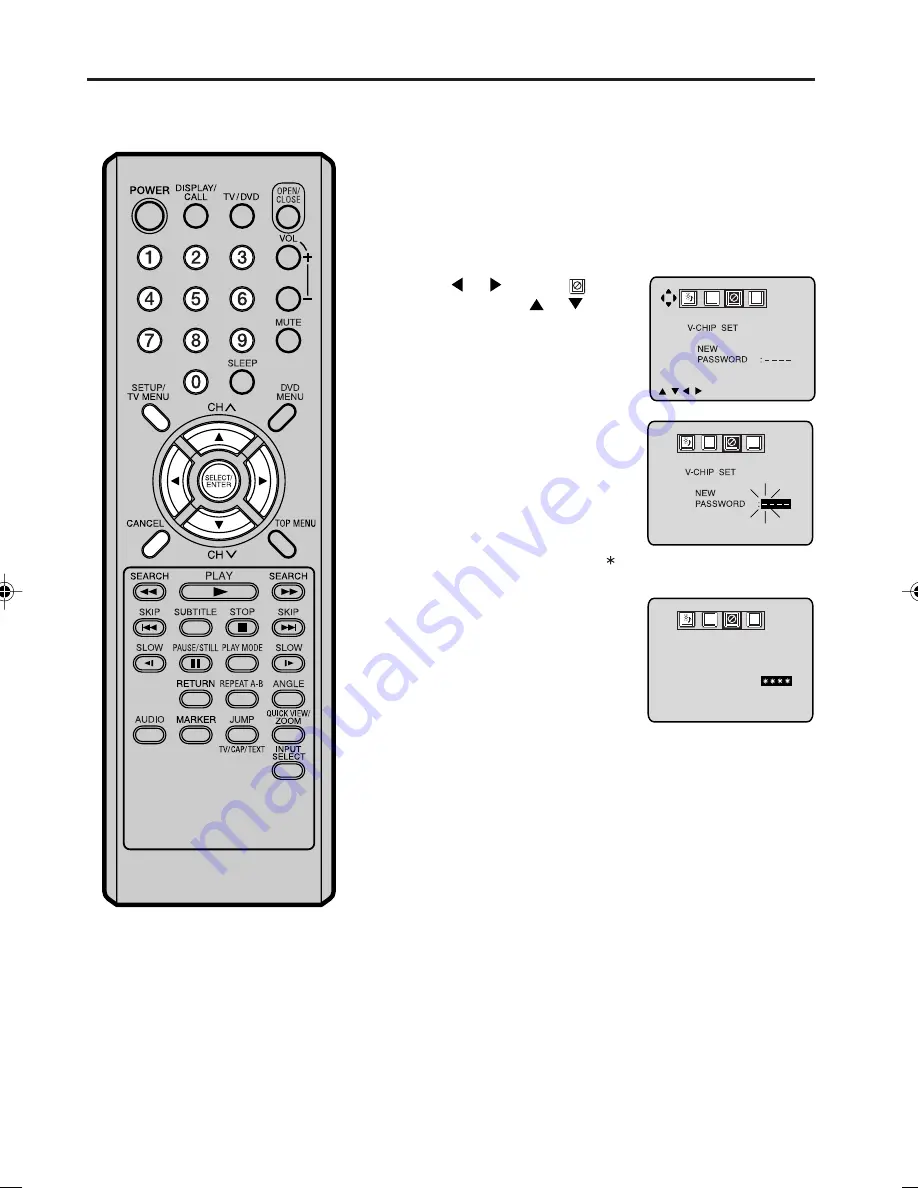
20
Press
or
to select
option, then press
or
to
select “PASSWORD”.
Setting the V-Chip
Press
TV MENU
in the TV mode. The TV menu
screen will appear.
Enter the password (4 digits)
using the
number buttons
(0-9)
,
then press
ENTER
.
If you put in a wrong number,
press
CANCEL
.
Enter the same password again,
then press
ENTER
.
The password is now registered
and the V-Chip Set menu
appears.
TO REGISTER PASSWORD
An age limitation can be set to forbid children to see and hear violent scenes or pictures for adults, etc.
The TV/DVD corresponds to "TV RATING" and "MOVIE RATING". To use the V-Chip function, you must
register a password.
1
2
3
4
" " appears instead of the number.
/
/
/
/ MENU
CH
C
A
B
0-9/ENTER/CANCEL/MENU
CH
C
A
B
CH
C
A
B
NOTES:
•
•
•
The V-Chip feature is available only for
the U.S.V-Chip system. The Canadian
V-Chip system is not supported.
To avoid forgetting the password, write
it down and keep in a safe place.
If you forget the password....
1. Turn the volume level to a minimum.
2. Press
VOL–
on the TV/DVD and
0
on the remote control for more than 1
second simultaneously.
5M90801A [E] P19-27
28/4/04, 17:30
20
Summary of Contents for 9V401TD
Page 1: ...TV DVD User s Guide Changing Entertainment Again ...
Page 57: ......
Page 58: ......
Page 59: ......
















































