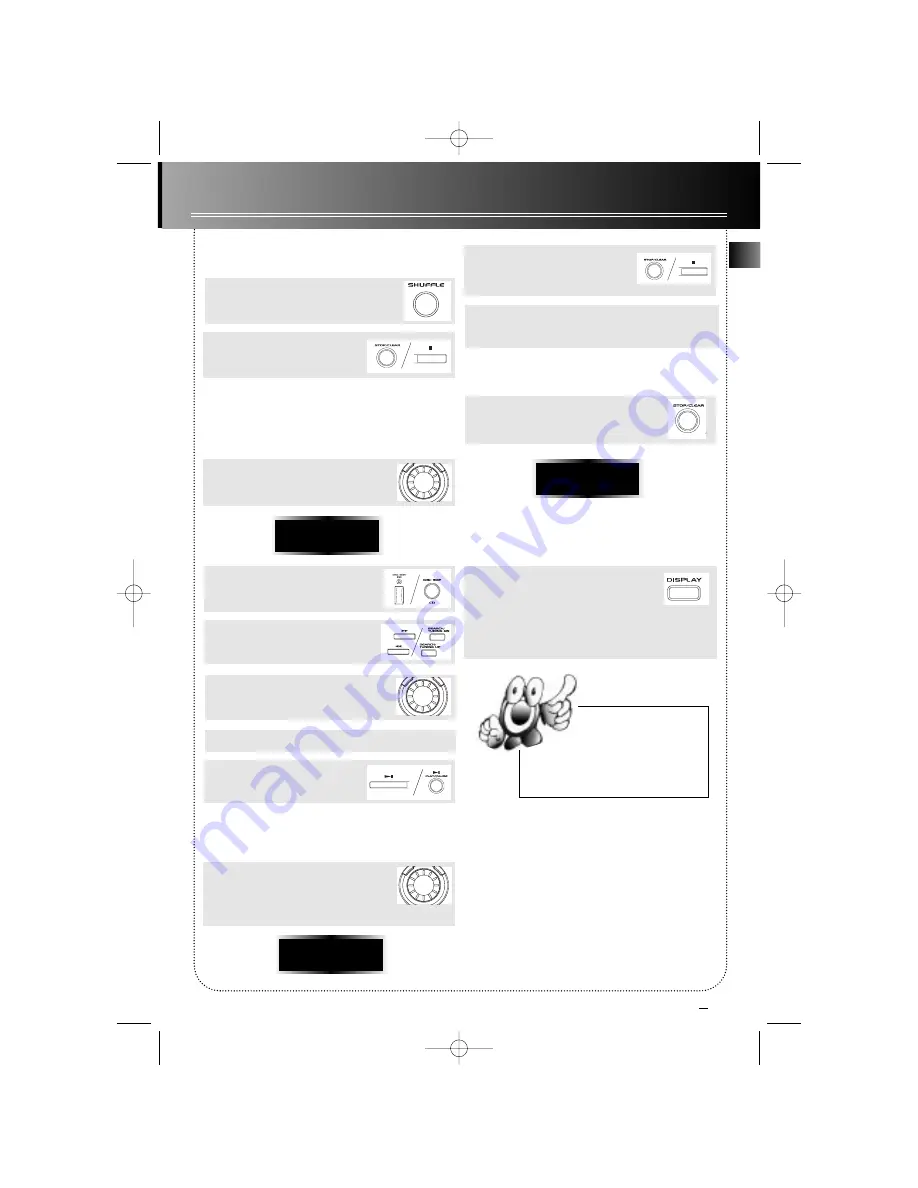
7
EN
CD Player
OO PR01
Tip: You can press once either
SEARCH/ TUNING UP or
SEARCH/ TUNING D N and then
rotate the MULTI FUNCTION Jog for
fast and convenient track selection during
playback or programming.
CLEAR
Random Playback
1. Start random playback. (note:
MIX
for
Thomson model)
2. Stop random playback.
Program
You can create a playback program of up to 32 tracks.
1. While the CD player is stopped, press
PROG/ SET
to enter program mode so
that you see
00 PR01
on display.
2. Select disc tray, you can see select-
ed disc tray number on display.
3. Select disc track.
4. Press to confirm selection or
STOP
to
cancel selection.
5. Repeat steps 2-4 for further programming.
6. Start program playback.
Editing Program
1. After you have created a program,
press
PROG/SET
repeatedly to review it.
(Note:
ED
means program is in edit
mode)
2. Press and hold to clear unwanted
track.
CLEAR
shows on display
when completed.
3. Otherwise, repeat steps 2-4 under “Program” to
select a new track.
Clearing the Whole Program
Press and hold until
CLEAR
shows twice
on display.
Displaying Disc Details
Press repeatedly to show the following
disc details during playback.
1) current track elapsed time;
2) current track remaining time;
3) total disc remaining time.
(Note:
R.D.S./ DISPLAY
for Thomson model)
08 ED01
1283 IB US ENG 4/3/00 2:42 PM Page 11



































