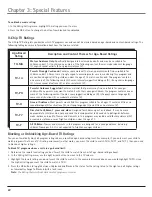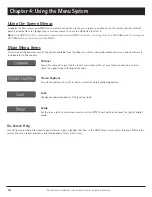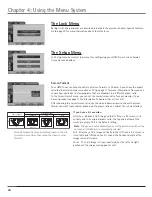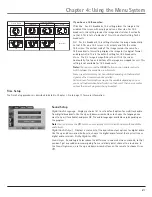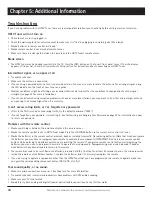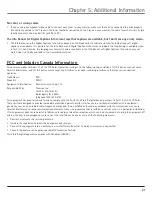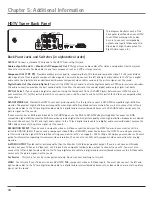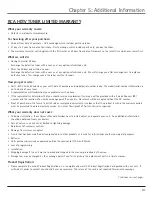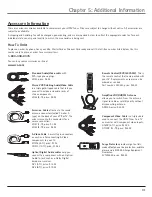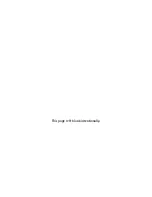Reviews:
No comments
Related manuals for ATSC11

WJND400 - NETWORK DISK RECORDER
Brand: Panasonic Pages: 2

WJ-NX200K
Brand: i-PRO Pages: 22

DTQ-19V6FCB
Brand: Daewoo Pages: 29

DTA-14C4TFF
Brand: Daewoo Pages: 49

DTH-28
Brand: Daewoo Pages: 18

WJ-NX300K/G
Brand: i-PRO Pages: 40

RLED5592A
Brand: RCA Pages: 22

F32632
Brand: RCA Pages: 36

14N21D2
Brand: Toshiba Pages: 24

14N21E2
Brand: Toshiba Pages: 38

DSA311 Series
Brand: VOX electronics Pages: 38

flashpaq 2825
Brand: Superchips Pages: 12

Calea 43TY62
Brand: Metz Pages: 3

KBA01015
Brand: Kaiser Baas Pages: 12

32-210
Brand: Technika Pages: 36

SPH1100MP3
Brand: Spectron Pages: 24

T-4711
Brand: Onkyo Pages: 20

MT2
Brand: NAD Pages: 16